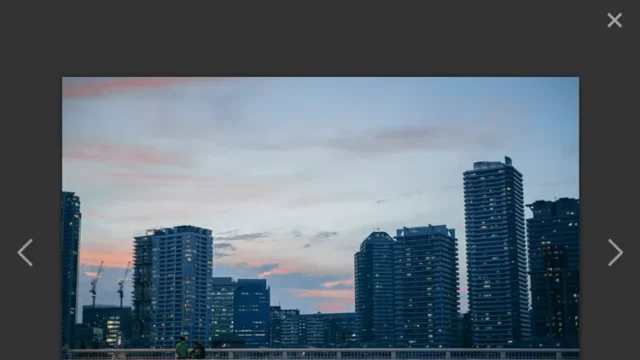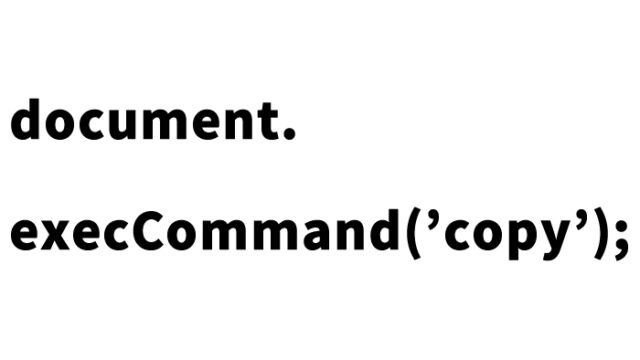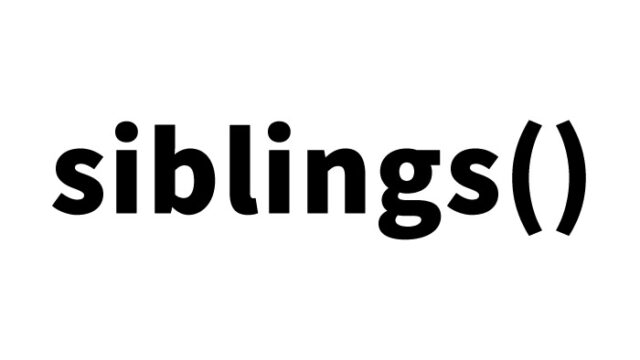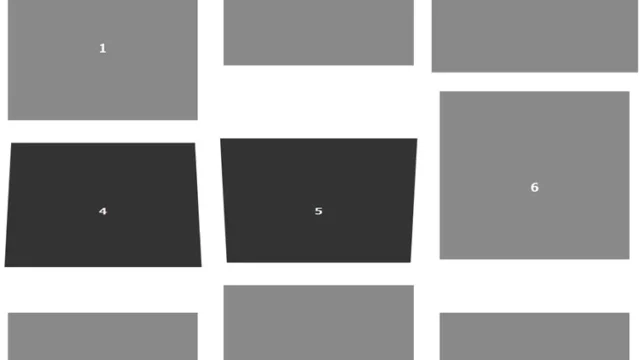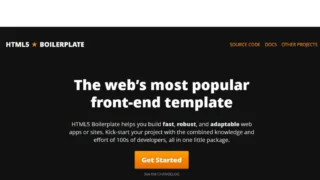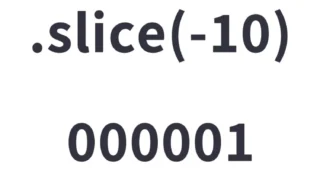Do you want to make quotations stand out on your website? By using jquery.flip-quote.js, you can highlight the text inside quotation marks (“ ”) and add interactive effects. With this tool, quotations are effectively revealed as users scroll the page, and clicking them changes their color. In this article, we explain in detail how to implement this script across CSS, HTML, and JavaScript.
Create Attractive Quote Styles with CSS
First, include jquery.flip-quote.css in your webpage and apply the basic styling.
Here, set fundamental styles such as font size, line height, and spacing so that quotations stand out.
<link href="jquery.flip-quote.css" rel="stylesheet"/>
<style>
body {
margin: 0;
padding: 0;
font-size: 18px;
line-height: 1.8em;
}
h1{
text-align: center;
font-size: 18px;
line-height: 1.8em;
padding: 20px 0 200px 0;
}
#main{
padding: 0 0 200px 0;
width: 700px;
margin: 0 auto;
}
</style>
Highlight Quotations with HTML
Next, use HTML to mark up the quotation marks and the highlight display area (class=”container”).
In this part, set the main content area and the container that shows the quoted text so jquery.flip-quote.js can maximize its effect.
<div id="main">
<h1>Using jquery.flip-quote.js, quote the text inside quotation marks (“ ”) as highlighted text, and when you scroll down, the highlighted parts are displayed with an inversion effect.<br>Clicking a highlighted part adds color to the quoted text.</h1>
<p>Text text text text text text text text text<q>Highlight highlight highlight highlight highlight highlight</q>text text text text text text text text text text text text text text text text text text text text text text text text text text text</p>
<div class="container"></div>
<br>
<br>
<br>
<br>
<br>
<p>Text text text text text text text text text text text text text text text text text text text text text text text text text text text text text text text text text text text text text text text text text text text text text text text text text text text text text text<q>Highlight highlight highlight highlight highlight highlight highlight highlight highlight</q>text text text text text text text text text text text text text text text text text text text text text text text text text</p>
<div class="container"></div>
</div>
Add Interactive Features with JavaScript
The main goal here is to add interactive behavior to quotations using jquery.flip-quote.js.
In this step, load the jQuery library and jquery.flip-quote.js, then set options to customize the motion of the quoted text.
Write $(‘text area’).flipQuote({options}). In the options, specify container for the highlight display area and quoteSelector for the quotation element.
<script src="jquery-3.1.1.min.js"></script>
<script src="jquery.flip-quote.js"></script>
<script>
$('#main').flipQuote({
quoteSelector: 'q',
container: '.container'
});
</script>
Demo Page: Highlight and Animate Quoted Text with jquery.flip-quote.js
To see how it actually looks, check the demo page. Click the link below to experience how jquery.flip-quote.js transforms quotations on a webpage.
Demo page: highlight and animate quoted text with jquery.flip-quote.js
Source: jQuery Flip-Quote
Details and the download link for jquery.flip-quote.js are below.
Make your website more engaging and interactive by leveraging jquery.flip-quote.js!
Summary
This article explained how to use jquery.flip-quote.js to highlight quotations on your website and draw user attention. By adding visual effects, you can strengthen the impression of quotations, improving readability and impact.
It consists of three steps—styling with CSS, structuring with HTML, and adding interactivity with JavaScript—making it easy even for beginners to implement.
Furthermore, animations such as reveal-on-scroll and color changes on click effectively emphasize the site’s responses to user actions. This script pairs well with content that uses many quotations, such as blog posts, columns, and reviews, and can be applied in a wide variety of scenarios.
Please use this article as a reference and try incorporating jquery.flip-quote.js into your site to create visually appealing content expressions.
※If you reuse this content, please do so at your own risk.
Please do not reuse the Google Analytics tag inside the demo page’s head tag.