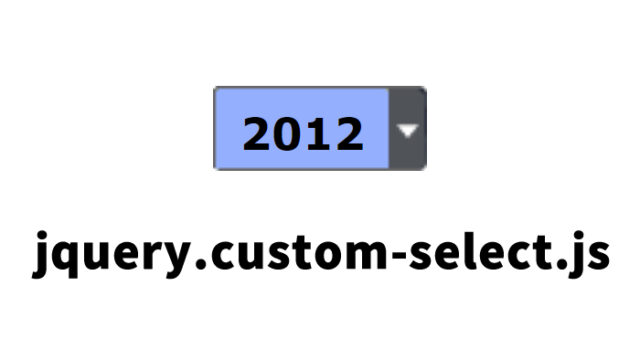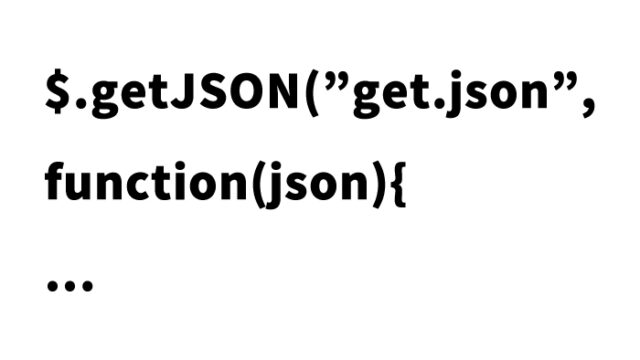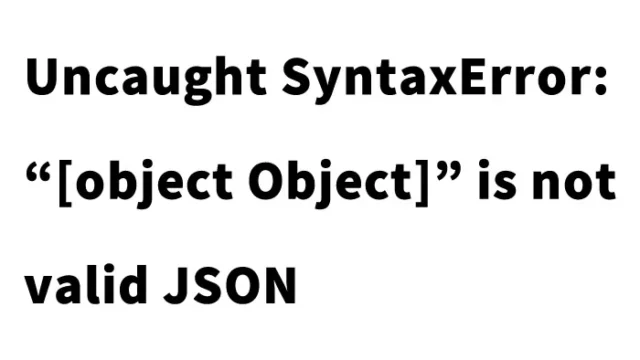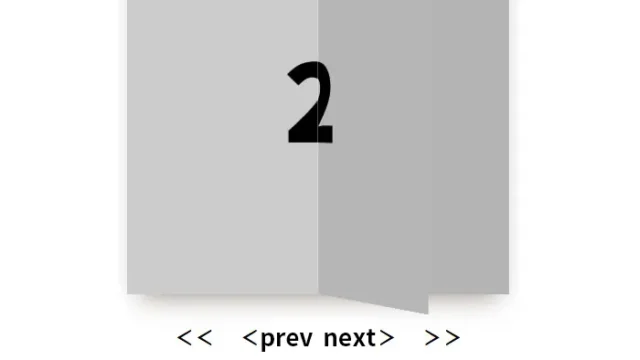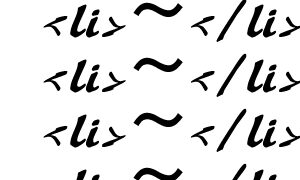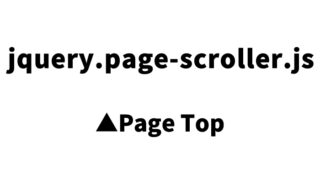How to Create a Page Flip Effect with turn.js

In this article, I’ll introduce how to create a page flip effect using turn.js.
Contents
CSS for the Page Flip Area
Modify as needed.
<style type="text/css">
body{
background:#ccc;
}
#book{
width:800px;
height:500px;
}
#book .turn-page{
background-color:white;
}
#book .cover{
background:#333;
}
#book .cover h1{
color:white;
text-align:center;
font-size:14px;
line-height:500px;
margin:0px;
}
#book .loader{
background-image:url(loader.gif);
width:24px;
height:24px;
display:block;
position:absolute;
top:238px;
left:188px;
}
#book .data{
text-align:center;
font-size:40px;
color:#999;
line-height:500px;
}
#controls{
width:800px;
text-align:center;
margin:20px 0px;
font:30px arial;
}
#controls input, #controls label{
font:30px arial;
}
#book .odd{
background-image:-webkit-linear-gradient(left, #FFF 95%, #ddd 100%);
background-image:-moz-linear-gradient(left, #FFF 95%, #ddd 100%);
background-image:-o-linear-gradient(left, #FFF 95%, #ddd 100%);
background-image:-ms-linear-gradient(left, #FFF 95%, #ddd 100%);
}
#book .even{
background-image:-webkit-linear-gradient(right, #FFF 95%, #ddd 100%);
background-image:-moz-linear-gradient(right, #FFF 95%, #ddd 100%);
background-image:-o-linear-gradient(right, #FFF 95%, #ddd 100%);
background-image:-ms-linear-gradient(right, #FFF 95%, #ddd 100%);
}
</style>
HTML for the Page Flip Area
The page flip area (id=”book”). Swipe from the bottom right to the left on an iPad or click the “←” “→” keys on a PC to turn the page.
<div id="book">
<div class="cover"><h1>Swipe from the bottom right to the left on an iPad, or click the "←" "→" keys on a PC.</h1></div>
</div>
<div id="controls">
<input type="text" size="3" id="page-number">/<span id="number-pages"></span>
</div>
JavaScript to Create the Page Flip Effect Using turn.js
Load jquery-1.7.1.min.js and turn.min.js files.
<script type="text/javascript" src="https://code.jquery.com/jquery-1.7.1.min.js"></script>
<script type="text/javascript" src="turn.min.js"></script>
Use $(‘page flip area’).turn({page flip options}) for various settings. The settings include turning the pages with keyboard clicks after loading the page.
<script type="text/javascript">
// Sample using dynamic pages with turn.js
var numberOfPages = 1000;
// Adds the pages that the book will need
function addPage(page, book) {
// First check if the page is already in the book
if (!book.turn('hasPage', page)) {
// Create an element for this page
var element = $('<div />', {'class': 'page '+((page%2==0) ? 'odd' : 'even'), 'id': 'page-'+page}).html('<i class="loader"></i>');
// If not then add the page
book.turn('addPage', element, page);
// Let's assum that the data is comming from the server and the request takes 1s.
setTimeout(function(){
element.html('<div class="data">'+page+' ページ</div>');
}, 1000);
}
}
$(window).ready(function(){
$('#book').turn({acceleration: true,
pages: numberOfPages,
elevation: 50,
gradients: !$.isTouch,
when: {
turning: function(e, page, view) {
// Gets the range of pages that the book needs right now
var range = $(this).turn('range', page);
// Check if each page is within the book
for (page = range[0]; page<=range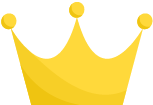 ; page++)
addPage(page, $(this));
},
turned: function(e, page) {
$('#page-number').val(page);
}
}
});
$('#number-pages').html(numberOfPages);
$('#page-number').keydown(function(e){
if (e.keyCode==13)
$('#book').turn('page', $('#page-number').val());
});
});
$(window).bind('keydown', function(e){
if (e.target && e.target.tagName.toLowerCase()!='input')
if (e.keyCode==37)
$('#book').turn('previous');
else if (e.keyCode==39)
$('#book').turn('next');
});
</script>
; page++)
addPage(page, $(this));
},
turned: function(e, page) {
$('#page-number').val(page);
}
}
});
$('#number-pages').html(numberOfPages);
$('#page-number').keydown(function(e){
if (e.keyCode==13)
$('#book').turn('page', $('#page-number').val());
});
});
$(window).bind('keydown', function(e){
if (e.target && e.target.tagName.toLowerCase()!='input')
if (e.keyCode==37)
$('#book').turn('previous');
else if (e.keyCode==39)
$('#book').turn('next');
});
</script>
turn.js: Demo Page with Page Flip Effect
turn.js: Demo Page with Page Flip Effect
Source:Turn.js: The page flip effect in HTML
Turn.js: The page flip effect in HTML
Safari 5, Chrome 16, Firefox 10, and IE 8-10 seem to be supported.
Use at your own risk.
Do not reuse the Google Analytics tags within the demo page.