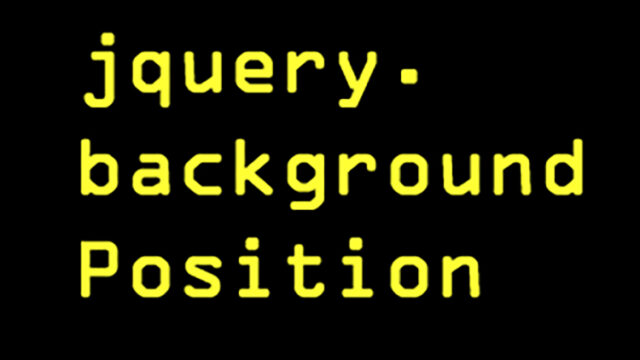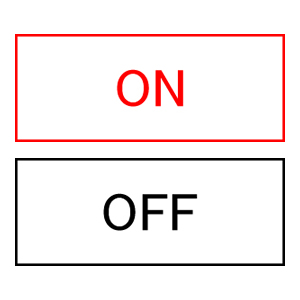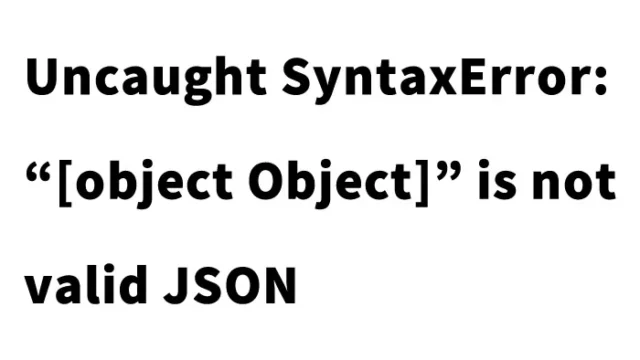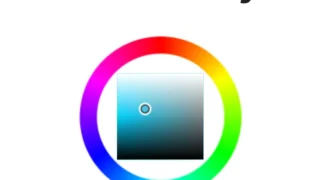jQuery and ClockPicker Made Easy! A Complete Guide to Displaying a Time Picker in an Input Field
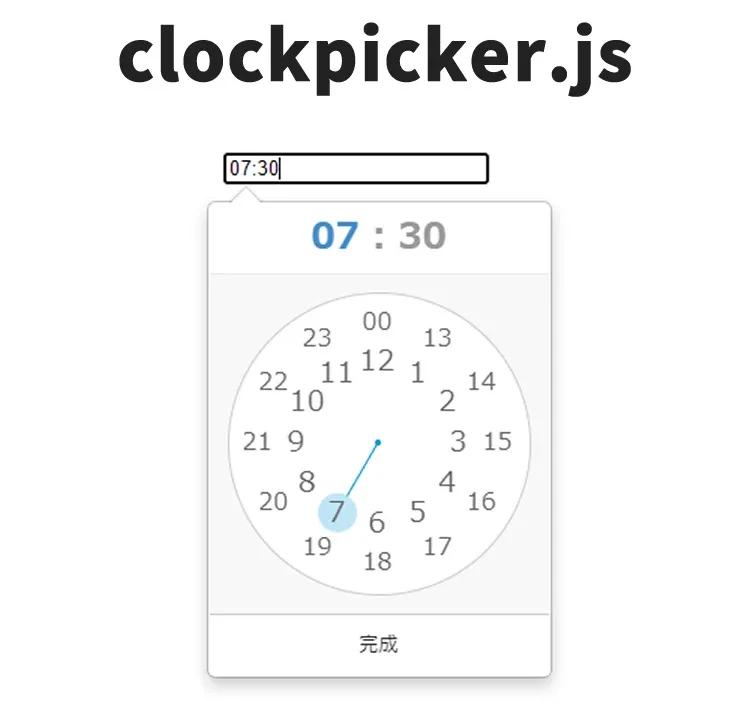
In the world of web development, user interface (UI) usability is crucial. Providing an easy and intuitive way to input time significantly enhances the user experience (UX). This article explains how to implement a time picker using jquery-clockpicker.js. This library supports both Bootstrap and jQuery and allows flexible customization.
We will show you how to display a time picker in an input field using jquery-clockpicker.js. While it works with Bootstrap and jQuery, this guide will focus on jQuery implementation.
What is a Time Picker?
A time picker is a graphical interface that allows users to select a time. Instead of typing the time manually, users can choose it from a visual clock, reducing input errors and speeding up the process.
Using jquery-clockpicker
CSS Setup
First, load the jquery-clockpicker.min.css file. The CSS snippet below shows basic styling for the input field (.input-group). You can customize it according to your project.
<style type="text/css">
body{
text-align: center;
}
h1{
text-align: center;
font-size: 22px;
padding: 20px 0;
line-height: 2em;
}
.input-group{
width: 200px;
margin: 0 auto;
}
</style>
<link rel="stylesheet" type="text/css" href="jquery-clockpicker.min.css">
HTML Setup
Next, add an input field with a time picker to your HTML. The code below provides a basic structure, which you can modify as needed. Create an input tag within an input area (class=”input-group clockpicker”).
<h1>Display a time picker in an input field using jquery-clockpicker.js.<br>The time picker appears when you click the input area below.</h1>
<div class="input-group clockpicker">
<input type="text" class="form-control" value="07:30">
<span class="input-group-addon">
<span class="glyphicon glyphicon-time"></span>
</span>
</div>
JavaScript Setup
To enable the features of jquery-clockpicker, use the following JavaScript code. This applies the time picker to the specified element.
Load jquery.min.js and jquery-clockpicker.min.js files. Then, use $(‘input area’).clockpicker() to display the time picker.
<script src="jquery.min.js"></script>
<script type="text/javascript" src="jquery-clockpicker.min.js"></script>
<script type="text/javascript">
$('.clockpicker').clockpicker();
</script>
Demo Page: Displaying a Time Picker in an Input Field Using jquery-clockpicker.js
You can view the actual demo page below. Experience a practical example of jquery-clockpicker implementation through this demo.
Demo Page Using jquery-clockpicker.js to Display a Time Picker in an Input Field
Source: ClockPicker
You can find more details about the ClockPicker source at the site below.
ClockPicker
Summary and Use Cases
In this article, we introduced how to implement a time picker using jquery-clockpicker.js. This feature is useful for reservation systems, event management, form inputs, and various other web applications. Allowing users to intuitively select time improves form usability and user satisfaction.
*Use at your own risk if reusing this content.
Please do not reuse the Google Analytics tag inside the demo page’s head tag.