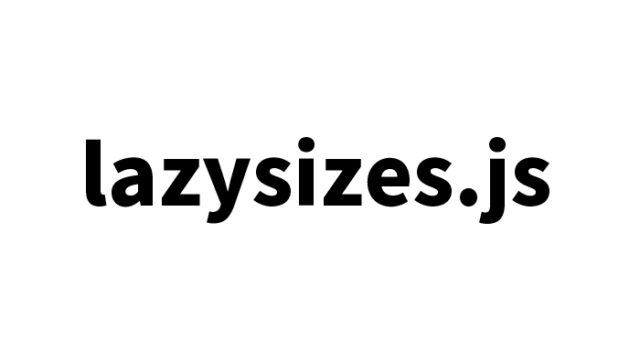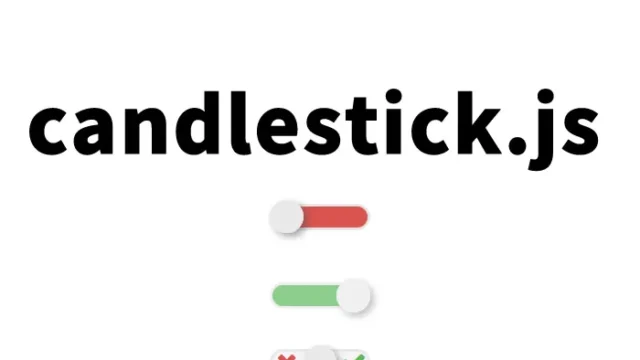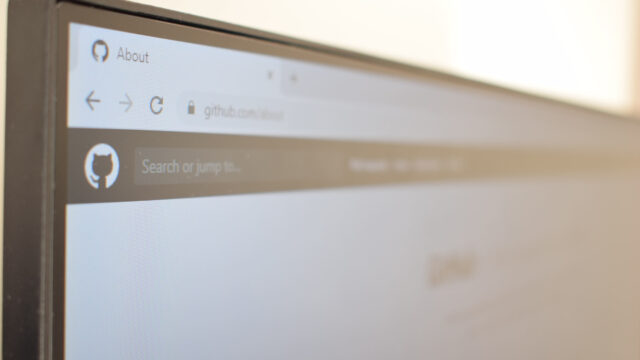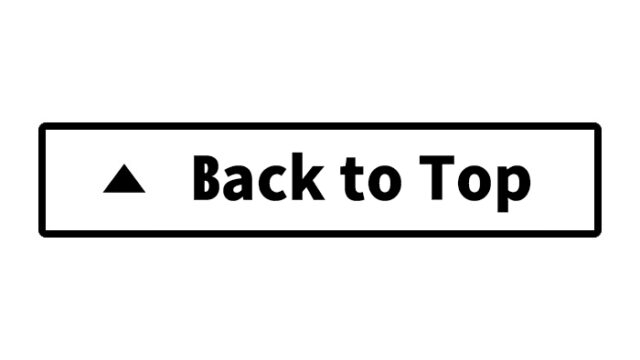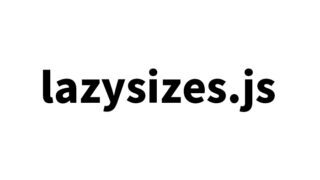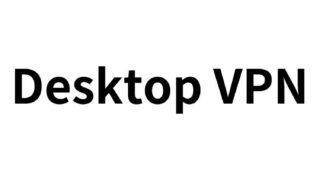A Complete Guide to Merging Different Arrays with jQuery’s merge Function – Easy for Beginners!
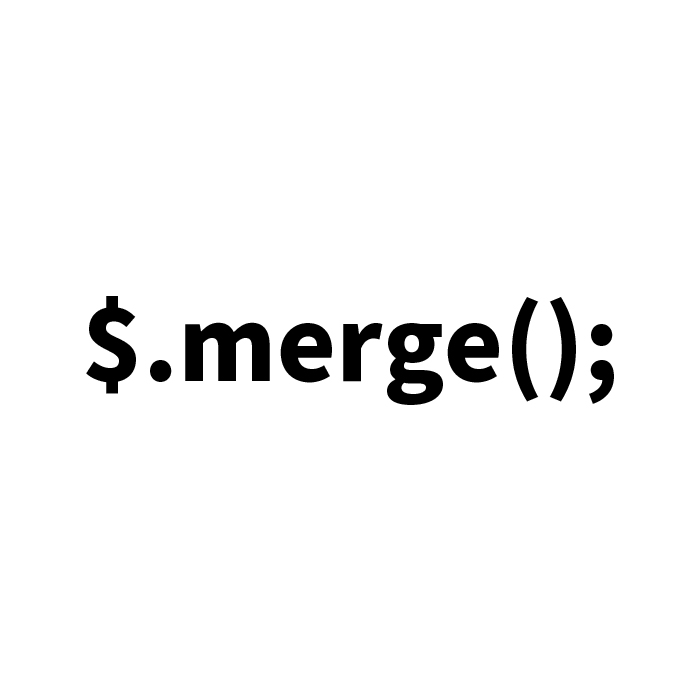
In the world of programming, handling various data efficiently is essential. One common task is merging multiple arrays.
In this article, we will explore how to merge arrays using the merge function in jQuery, a popular JavaScript library.
Introduction
First, let’s understand what an array is. An array is a data structure used to manage multiple pieces of data within a single variable.
For example, you can store different characters in an array.
In this example, we will use the following two arrays:
onearry = [ "A", "B", "C", "D" ]
twoarry = [ "e", "f", "g", "h", "i", "k" ]
Now, let’s see how to merge these arrays into a new array.
How to Merge Arrays Using jQuery’s merge Function
jQuery provides a built-in function called merge that makes merging arrays very simple.
Here is a sample code using the merge function to combine two arrays:
<script src="./jquery-2.2.0.min.js"></script>
<script type="text/javascript">
$(function() {
var onearry = [ "A", "B", "C", "D" ];
var twoarry = [ "e", "f", "g", "h", "i", "k" ];
var mrgarry = $.merge( $.merge( [], onearry ), twoarry );
var mrglist = '';
for (var i=0; i<mrgarry.length;i++){
mrglist += '<li>'+ mrgarry[i] + '</li>';
}
document.getElementById('mrglist').innerHTML = mrglist;
});
</script>
In this code, we use the merge function to merge onearry and twoarry into a new array called mrgarry.
Then, we loop through the merged array and display its elements as a list inside the HTML element with id="mrglist".
Preparing HTML and CSS
To display the merged result, we need to set up HTML and CSS properly.
HTML Code
In HTML, we create a section where the merged result will be displayed.
The id="mrglist" tag will output the merged result.
<h1>Merging Two Arrays and Displaying the Output</h1>
<p>
Array 1: onearry = [ "A", "B", "C", "D" ]<br>
and<br>
Array 2: twoarry = [ "e", "f", "g", "h", "i", "k" ]<br>
will be merged and displayed below.
</p>
<ul id="mrglist"></ul>
CSS Code
The CSS below styles the displayed list.
<style type="text/css">
body{
font-family:Verdana,"Hiragino Kaku Gothic Pro","ヒラギノ角ゴ Pro W6",Osaka,"MS Pゴシック",Arial,sans-serif;
padding: 0;
margin: 0;
line-height: 1.8em;
}
h1{
font-size:16px;
text-align:center;
font-weight:normal;
padding:10px 0;
position: relative;
}
p{
text-align: center;
padding-bottom: 20px;
}
#mrglist{
width: 20px;
margin: 0 auto;
}
ul{
list-style: none;
}
</style>
Demo Page: Merging Two Different Arrays Using jQuery’s merge Function
To implement this code in a web page, ensure jQuery is loaded.
The combined HTML, CSS, and JavaScript above will generate the following demo page:
Demo: Merging Two Different Arrays Using jQuery’s merge Function
Conclusion
By using jQuery’s merge function, we can easily merge two different arrays.
This method is beginner-friendly and useful for handling data in web applications.
We hope this article helps you better understand jQuery programming.
Note: Use this code at your own discretion.
Do not copy the Google Analytics tag from the demo page’s <head> section.