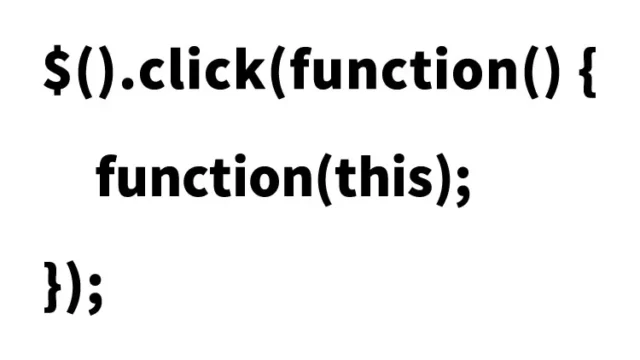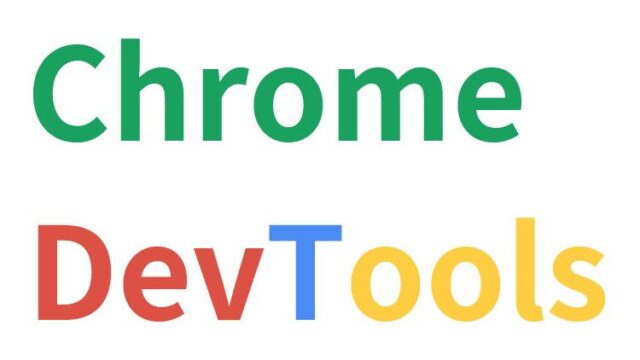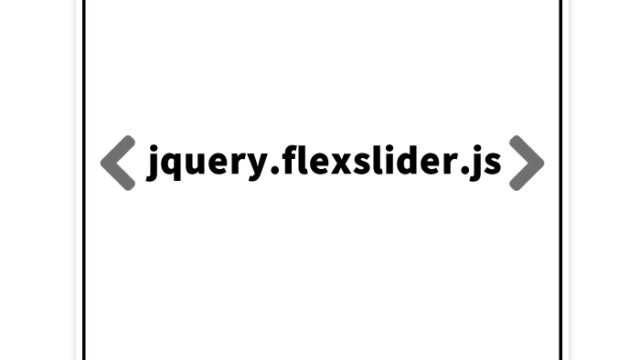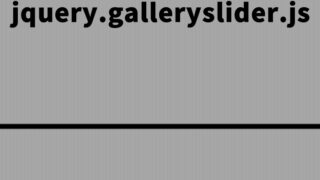How to Display Multiple Contents as Accordion Using jquery.vaccordion.js in About 10 Minutes
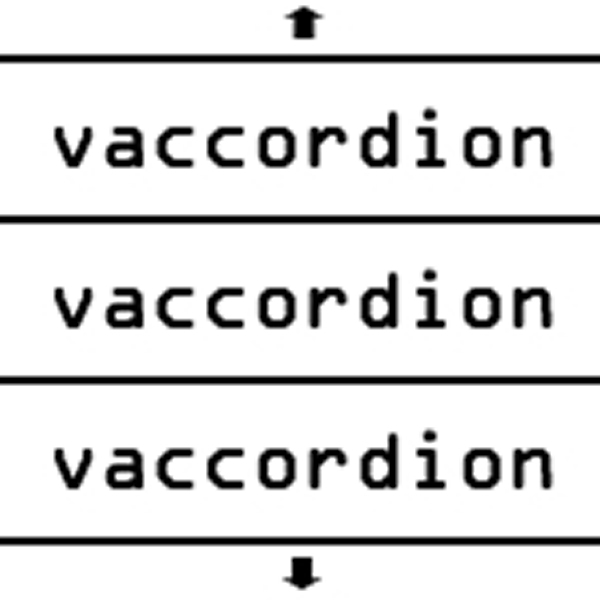
In this article, I will detail how to use jquery.vaccordion.js to display multiple content areas in an accordion style. If you have a basic understanding of JavaScript, HTML, and CSS, you should be able to implement this in about 10 minutes by following this article and referring to the demo page.
Accordion menus are a convenient way to organize and display information in a limited space. When each content area is clicked, the corresponding part expands while other parts shrink. Please read through to the end and try it out.
- What is jquery.vaccordion.js?
- Main Features and Benefits
- CSS Description for Displaying Multiple Contents as Accordion
- HTML Description for Displaying Multiple Contents as Accordion
- JavaScript Description for Displaying Multiple Content Areas as Accordion Using jquery.vaccordion.js
- jquery.vaccordion.js: Demo Page for Displaying Multiple Content Areas as Accordion
- Conclusion
What is jquery.vaccordion.js?
jquery.vaccordion.js is a jQuery plugin that provides the functionality to display multiple content areas in a vertical accordion style. By using this plugin, users can smoothly expand and collapse content areas with a click or hover. It is easy to customize the smoothness of movement and the speed of transitions, making it easy to incorporate into various website designs.
Main Features and Benefits
- Easy to Implement: If you have basic knowledge of JavaScript and jQuery, you can use it right away.
- Highly Customizable: You can easily adjust the speed of transitions and the style of animations.
- Improved User Experience: It provides an intuitive and visually appealing interface, making it easy for users to access the information they need.
In the next section, I will explain the steps to create an accordion menu using jquery.vaccordion.js.
CSS Description for Displaying Multiple Contents as Accordion
First, create the CSS code to style the accordion menu. Here, I will prepare a style.css file and a styleNoJS.css file in case JavaScript is disabled. The styleNoJS.css is not mandatory but is useful if you want to apply designs regardless of the user’s environment.
Basic CSS
<style type="text/css" media="all">
<!--
h1{
text-align:center;
font-size:18px;
font-weight:bold;
padding:10px 0;
line-height:1.4em;
text-align:center;
}
h2{
color:#FFF;
padding-left:20px;
}
-->
</style>
This style sets the header style and customizes the headings of each content area. Next, link this as an external stylesheet to your HTML.
<link rel="stylesheet" type="text/css" href="css/style.css" />
<noscript>
<link rel="stylesheet" type="text/css" href="css/styleNoJS.css" />
</noscript>
You can use the noscript tag to load alternative styles so that at least the minimum design is applied even in environments where JavaScript is disabled.
HTML Description for Displaying Multiple Contents as Accordion
Next, define the HTML structure of the accordion menu. Here, multiple content areas (class=”va-slice”) are prepared, including “Next” and “Previous” navigation in the accordion display area (id=”va-accordion”).
<div class="container">
<h1>Display content by moving it up and down accordion-style<br/>(Click on each content area to enlarge it)</h1>
<div id="va-accordion" class="va-container">
<div class="va-nav">
<span class="va-nav-prev">Previous</span>
<span class="va-nav-next">Next</span>
</div>
<div class="va-wrapper">
<div class="va-slice va-slice-1">
<h2>Content 1</h2>
</div>
<div class="va-slice va-slice-2">
<h2>Content 2</h2>
</div>
<div class="va-slice va-slice-3">
<h2>Content 3</h2>
</div>
<div class="va-slice va-slice-4">
<h2>Content 4</h2>
</div>
<div class="va-slice va-slice-5">
<h2>Content 5</h2>
</div>
</div>
</div>
</div>
This HTML code forms the foundation of the accordion menu, with each va-slice class representing an individual content area. Users can switch content using the “Next” and “Previous” buttons.
JavaScript Description for Displaying Multiple Content Areas as Accordion Using jquery.vaccordion.js
Finally, introduce jquery.vaccordion.js using JavaScript. Load the necessary jQuery libraries and plugin files.
Load jquery.min.js, jquery.easing.1.3.js, jquery.mousewheel.js, jquery.vaccordion.js files, and set up $(accordion display area).vaccordion().
<script type="text/javascript" src="https://ajax.googleapis.com/ajax/libs/jquery/1.6.2/jquery.min.js"></script>
<script type="text/javascript" src="js/jquery.easing.1.3.js"></script>
<script type="text/javascript" src="js/jquery.mousewheel.js"></script>
<script type="text/javascript" src="js/jquery.vaccordion.js"></script>
<script type="text/javascript">
$(function() {
$('#va-accordion').vaccordion();
});
</script>
This script sets up the element with the ID va-accordion to function as an accordion. jQuery’s ability to achieve a lot with minimal code is one of its great strengths.
jquery.vaccordion.js: Demo Page for Displaying Multiple Content Areas as Accordion
A demo page of the working accordion menu has been prepared. Please check it out and experience the actual behavior.
jquery.vaccordion.js: Demo for Displaying Multiple Content Areas as Accordion
Through this demo, you can visually confirm how the accordion menu works.
Conclusion
In this article, I explained in detail how to display multiple content areas as an accordion using jquery.vaccordion.js. By utilizing this plugin, you can effectively use limited space and organize information in a way that is easy for users to understand.
Accordion menus are particularly effective on mobile devices and on websites with a lot of information. Please try it out in your own projects.
Furthermore, based on the method introduced this time, you can also create original accordion menus by adding your own styles and animations. Keep exploring new ideas and implementation methods as technology evolves.
※ If you reuse this, please do so at your own risk. Do not reuse the Google Analytics tags within the demo page tags.