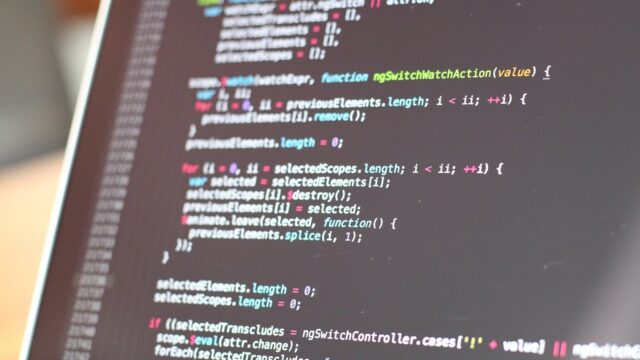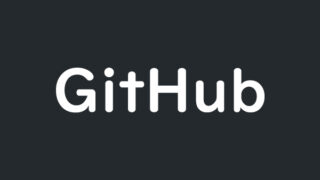Node.js Installation – npm-scripts on Windows
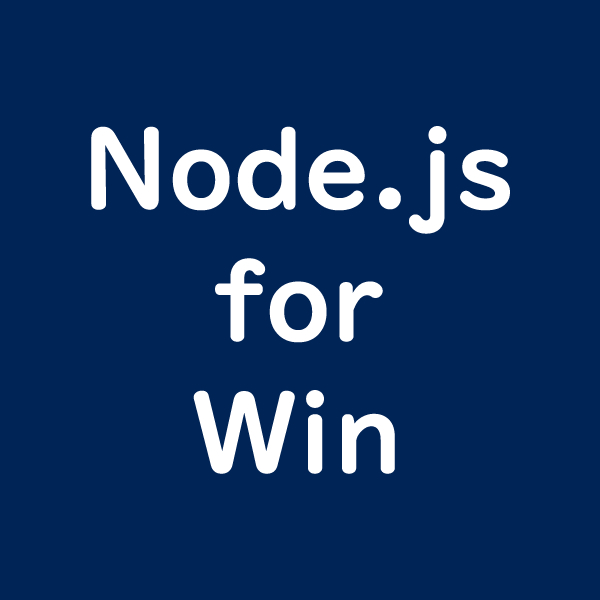
For using npm-scripts in a Windows environment, here are the steps to install Node.js.
1. Install Node.js
1-1. Download Node.js
Download from the “LTS version” under “Windows Installer.”
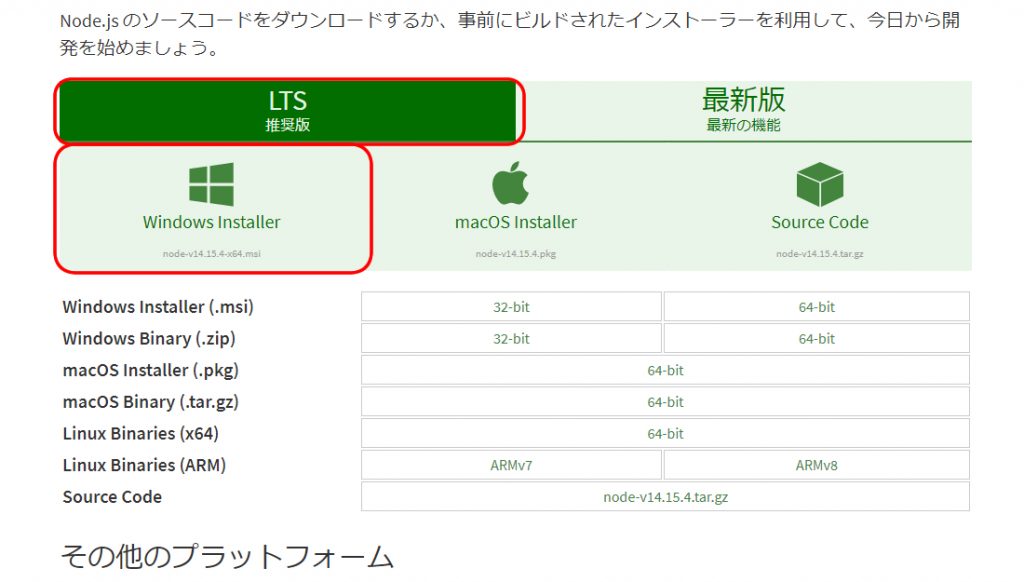
1-2. Click on the downloaded .msi file to install
Click on the downloaded “node-v14.15.4-x64.msi” (as of 2021/2/3).
1-3. The installer will launch, follow the steps below to install
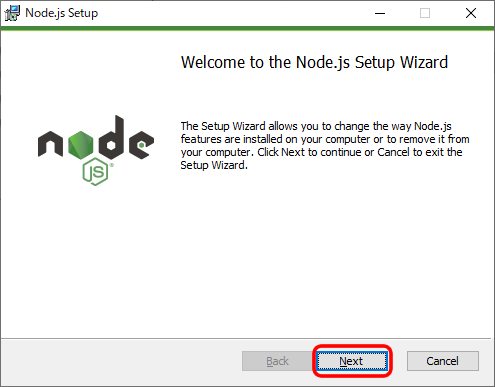
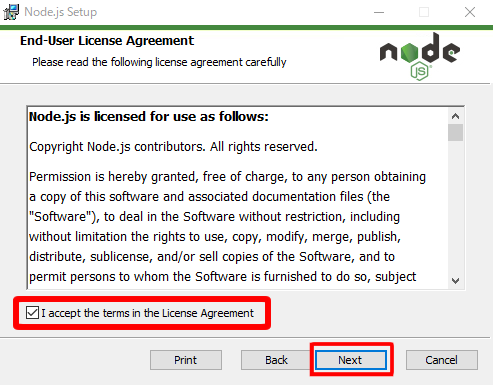
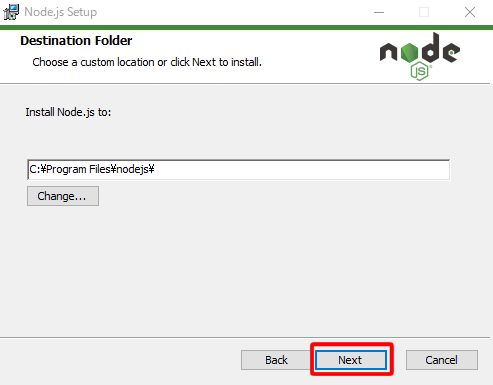
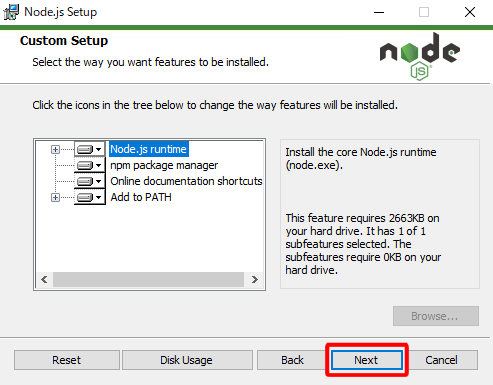
Install with the default settings (Node.js runtime).
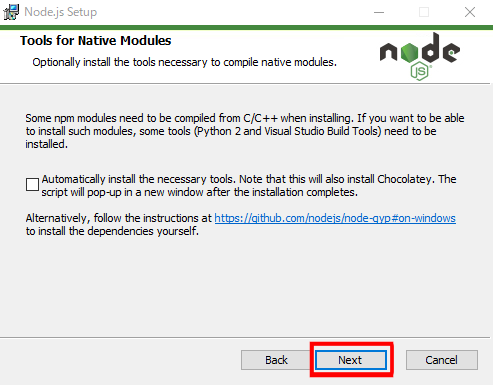
Install with the default (no checkbox selected).
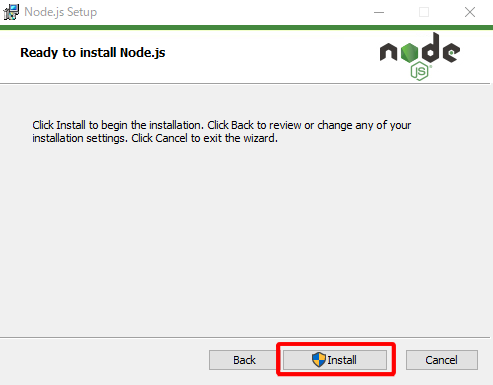
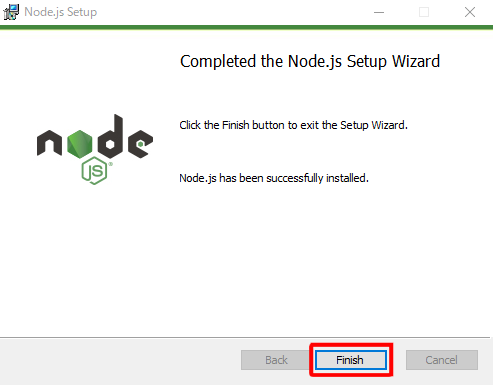
That’s the installation completed.
2. Check the Node.js Installation (Version)
2-1. Right-click the Windows icon at the bottom left of Windows 10
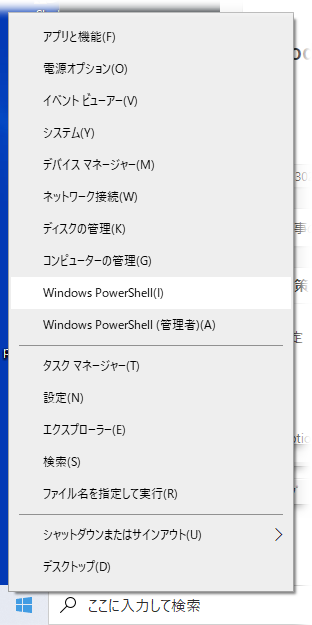
2-2. Click on Windows PowerShell(I)
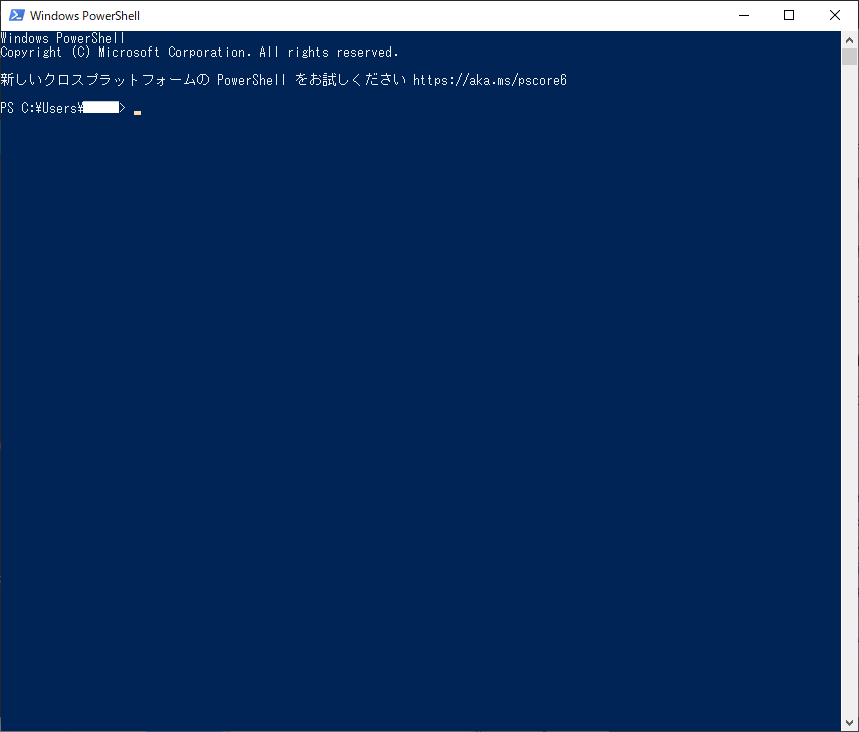
2-3. Verify Node.js version (Run the command ‘node –version’ or ‘node -v’)
node –version
or
node -v
Enter the command and press Enter.
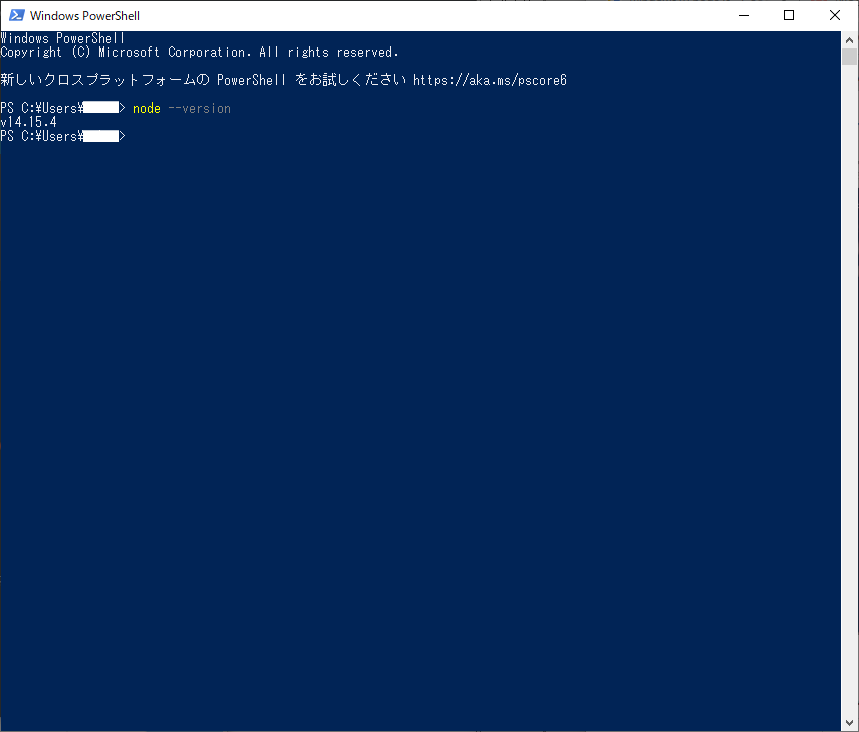
If the version (v14.15.4) is displayed, the installation is complete.