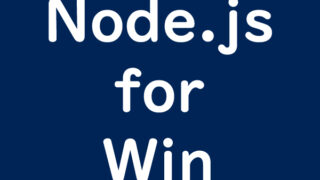GitHub Account Creation Guide
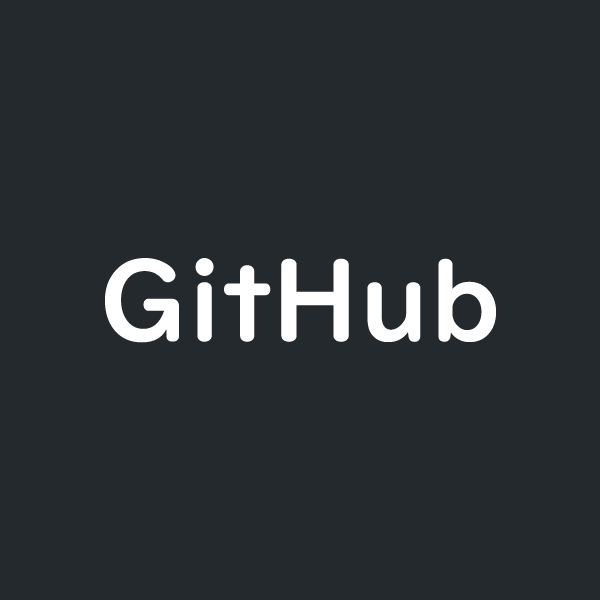
Why Create a GitHub Account?
GitHub is a service for managing program and coding source code used in software development and web services. I have some programs and source codes that I’ve created in the past, and I thought it would be a waste to let them sit unused. There might be some features that other engineers could benefit from or find useful, so I decided to create a GitHub account to make them available for others to use.
Registering Your GitHub Account Information
Access the official GitHub website ( https://github.co.jp/ ).
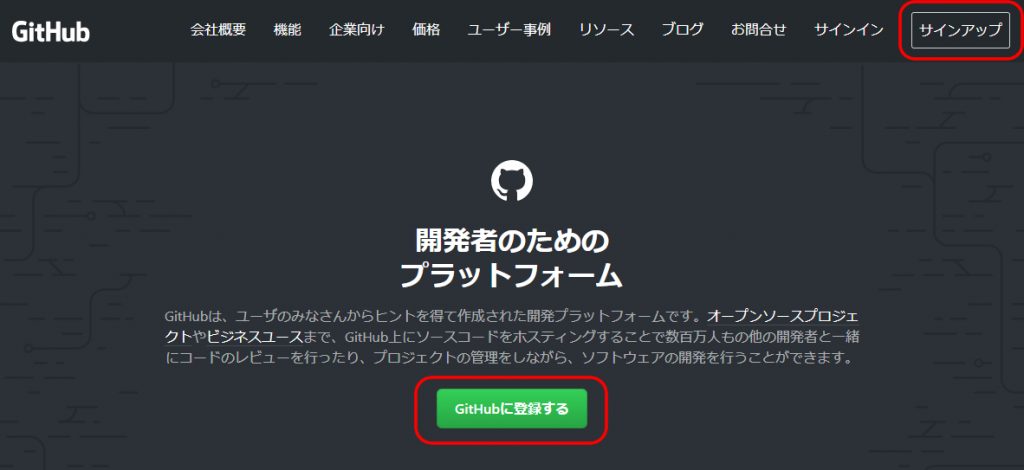
Click on the “Sign up” button at the top right or the “Sign up for GitHub” button in the center bottom.
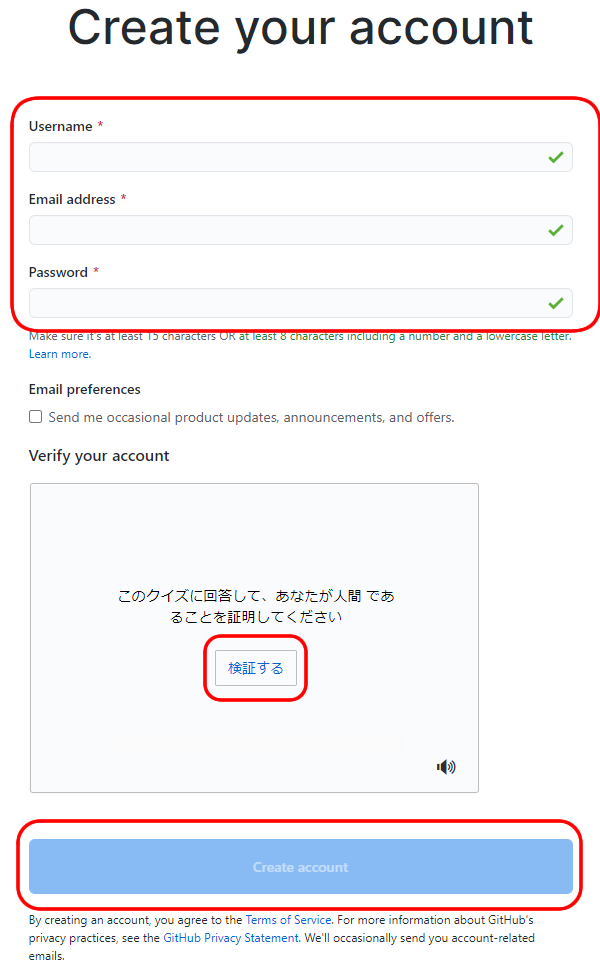
Enter the following details:
“Username” = Your username
“Email address” = Your email address
“Password” = Your password
Click the “Verify” button and select the images as prompted.
Click the “Create account” button.
Answer the Questionnaire
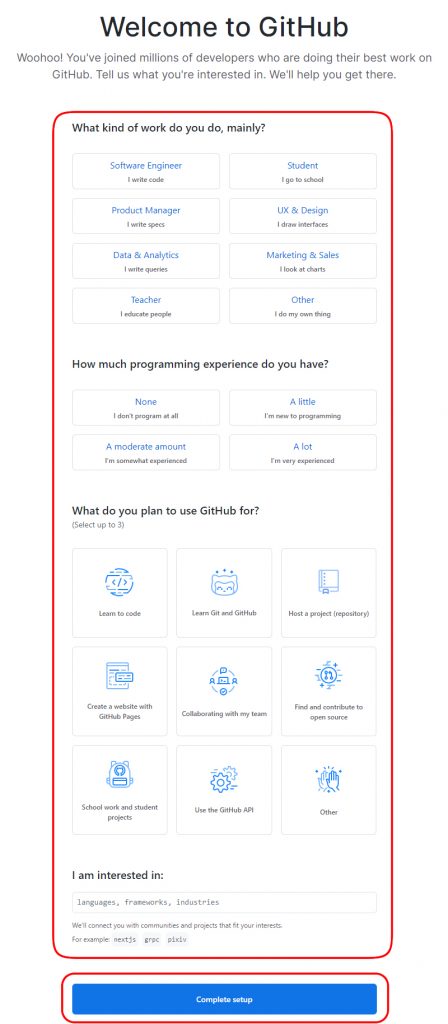
Select and fill in the fields such as “Job,” “Programming experience,” “What will you do on GitHub?” and “Areas of interest,” then click the “Complete setup” button.
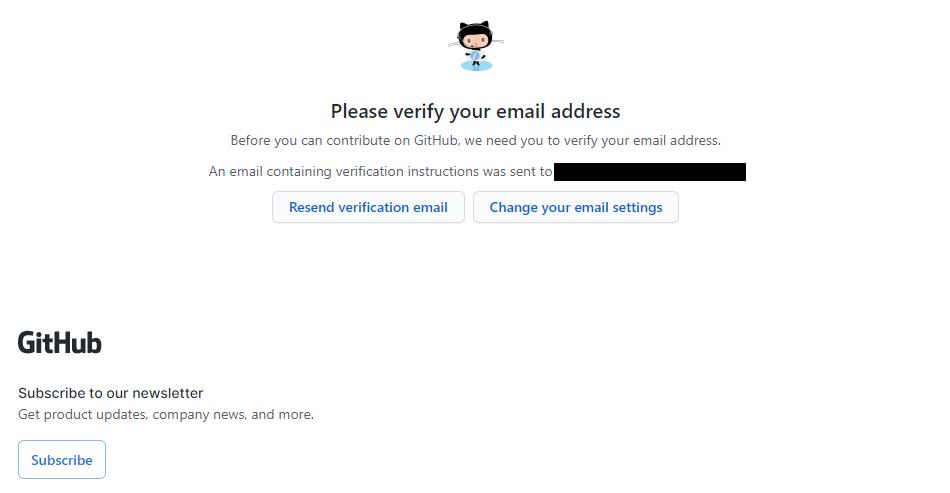
A message will appear asking you to check your email from GitHub.
Check Your Email from GitHub
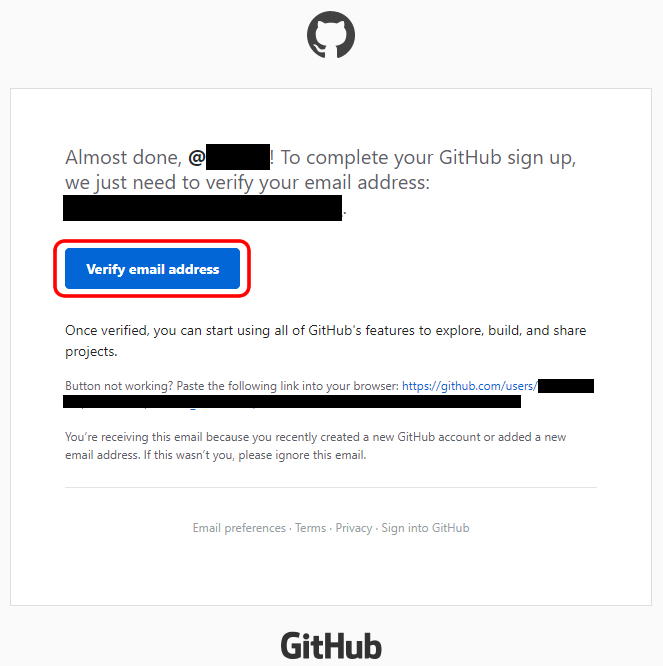
You will receive an email from GitHub at the registered email address. Click on the “Verify email address” button.
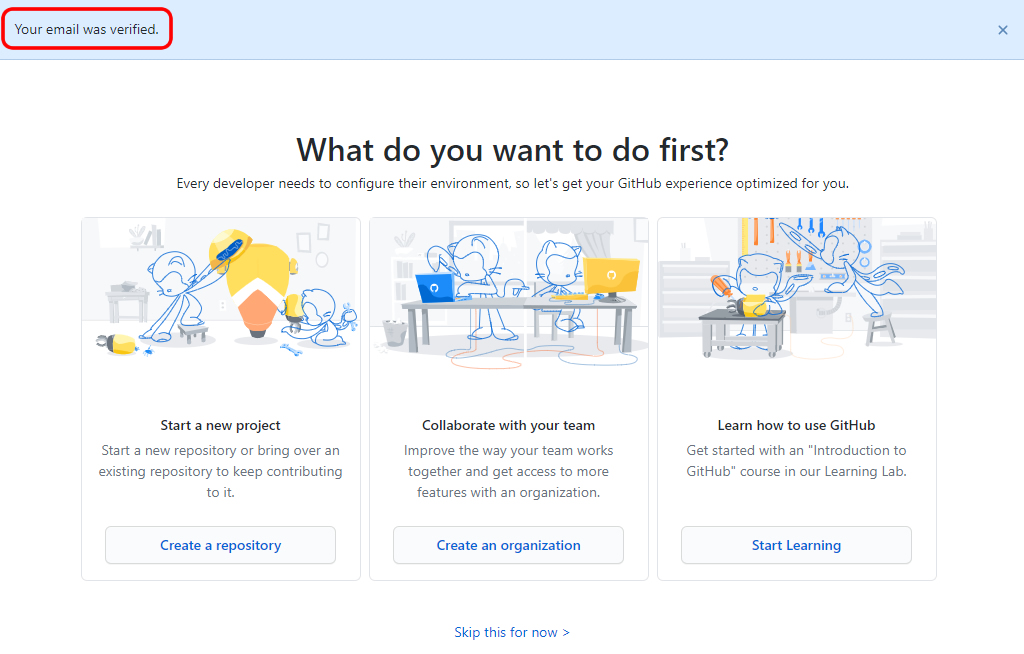
Once the message “Your email was verified.” appears, your registration is complete.
Create a Repository on GitHub
Log in to GitHub with the account you just created, and click on the logo at the top left.
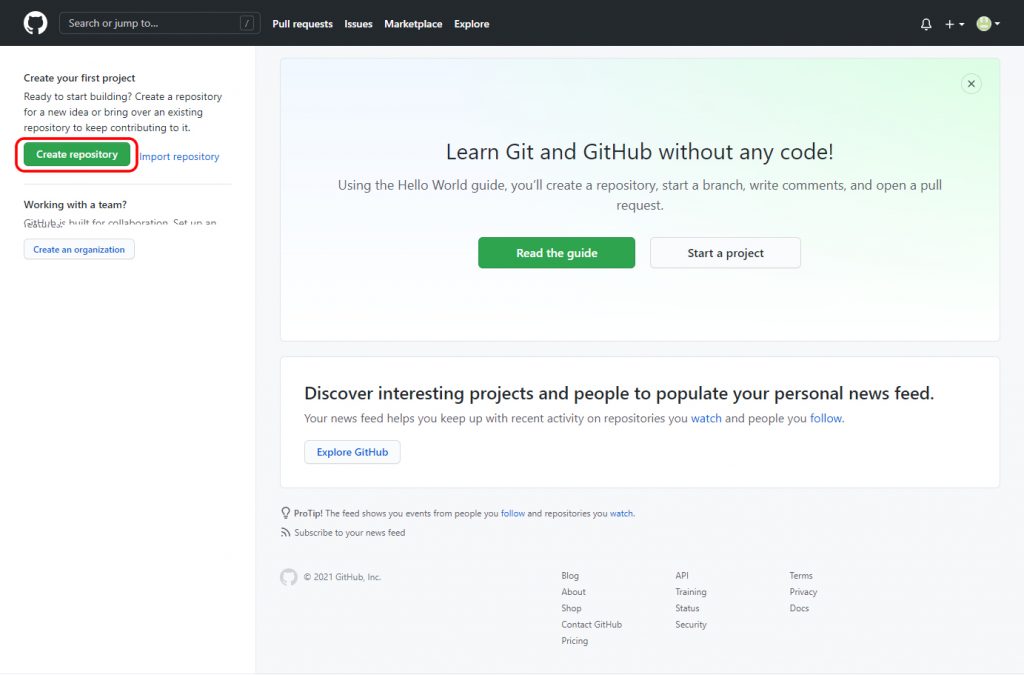
Click the “Create repository” button.
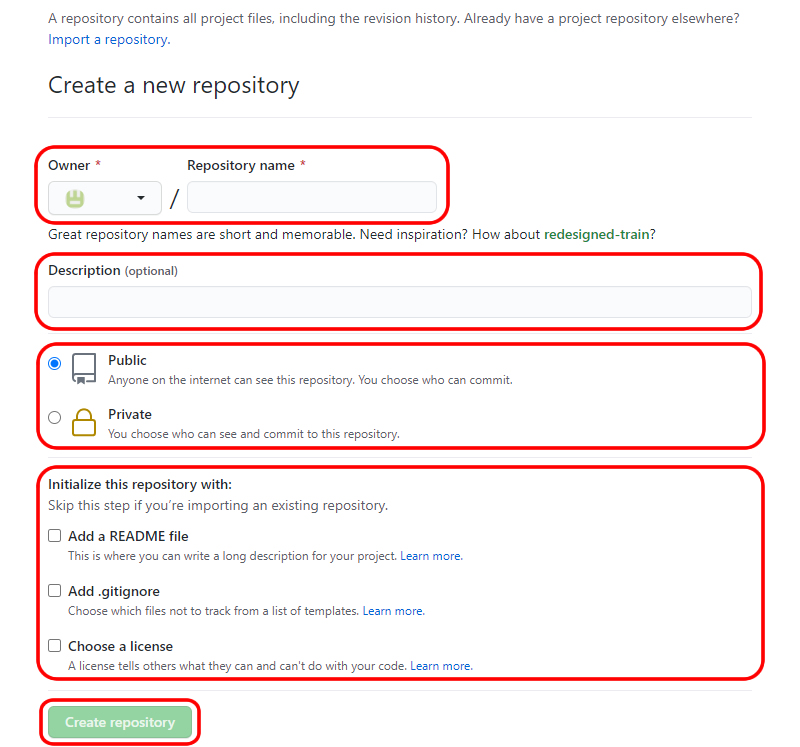
Select “Owner” = Your registered account,
Enter “Repository name” = The name of your repository,
And “Description” = A brief description of the repository.
Choose either “Public” or “Private” = Visibility (Private used to be paid, but it’s now free).
You can also select:
“Add a README file” = Add a description file,
“Add .gitignore” = Add exclusion files,
“Choose a license” = Select a license (we won’t select anything this time).
Click the “Create repository” button.
Uploading Files to GitHub
You’ve successfully created the repository.
While you can upload files using the git command (push), this time we will directly upload the files.
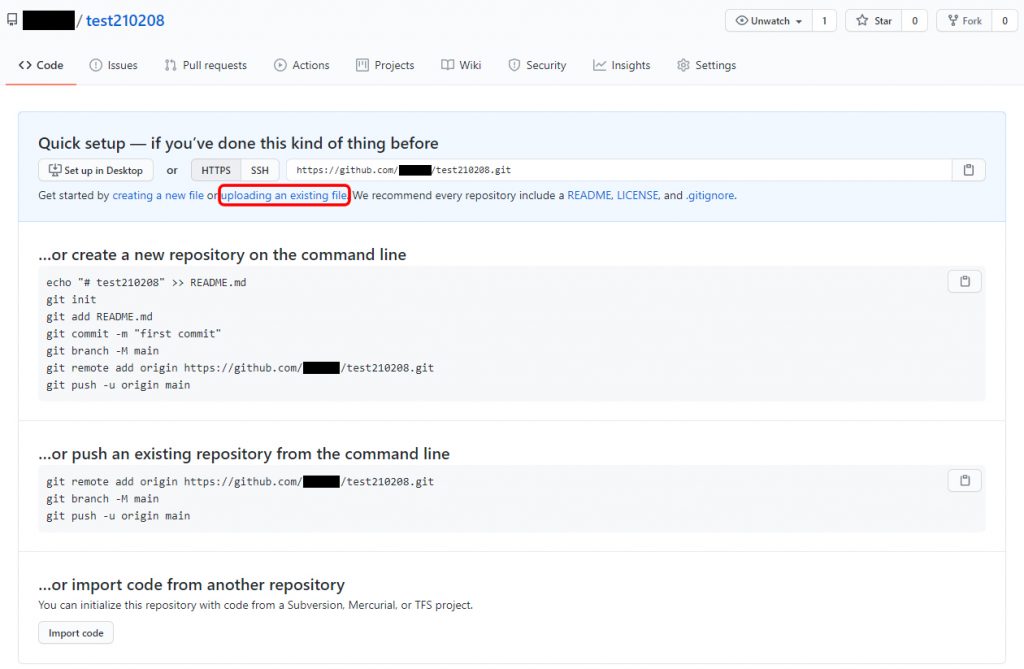
Click on “uploading an existing file.”
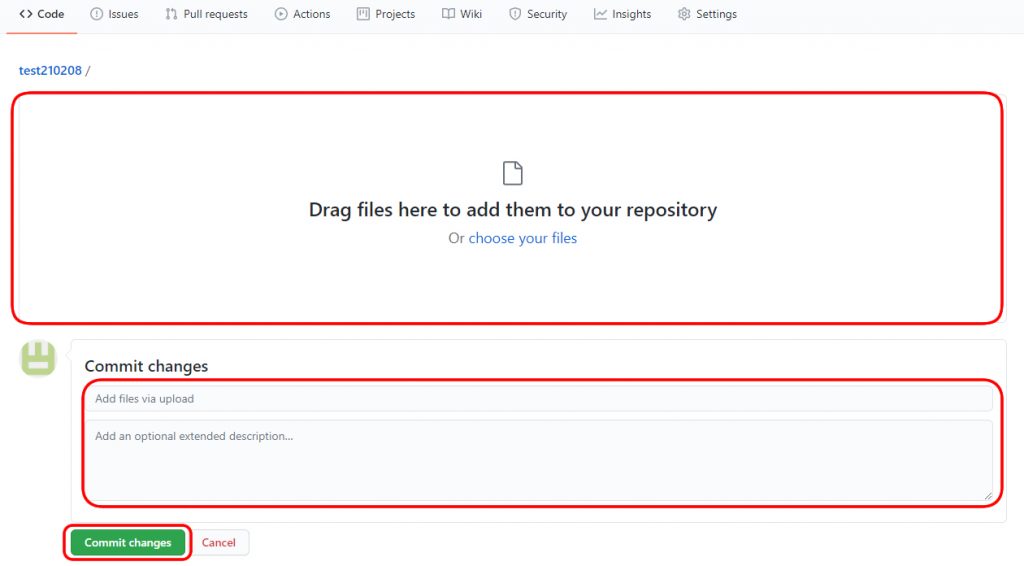
Drag the files to “Drag files here to add them to your repository.”
The file being uploaded this time is a “test.php” file.
The code for the “test.php” file is as follows:
<?php print "Hello World!!"; ?>
Enter the “Commit changes” = The content of the upload (title and description), then click the “Commit changes” button.
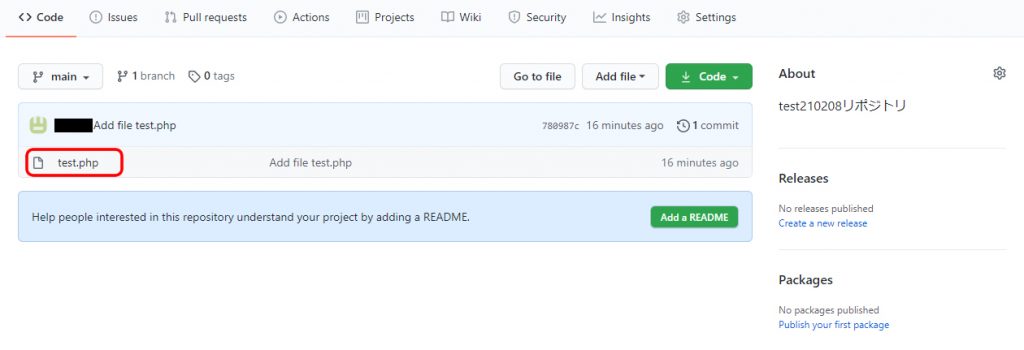
The upload is complete.
Click on the uploaded “test.php” file.
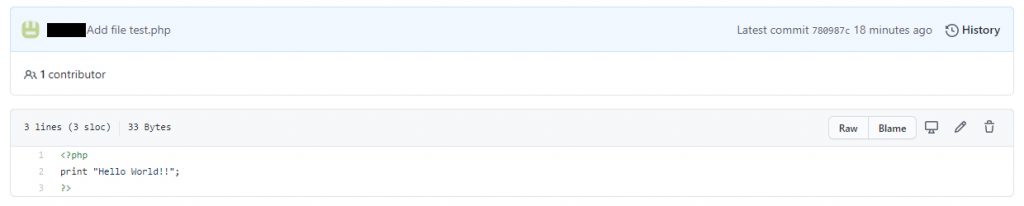
The code inside the uploaded file (test.php) will be displayed, confirming that the file has been uploaded successfully.
GitHub: yo1tec / test210208