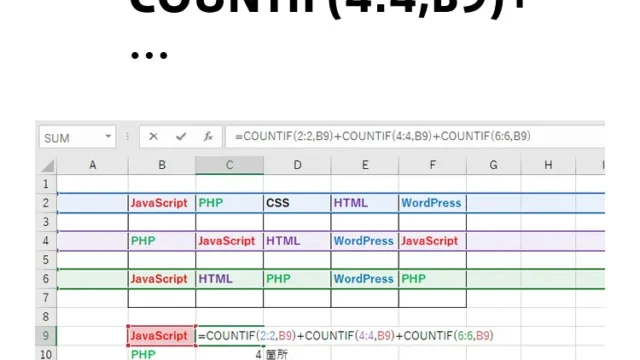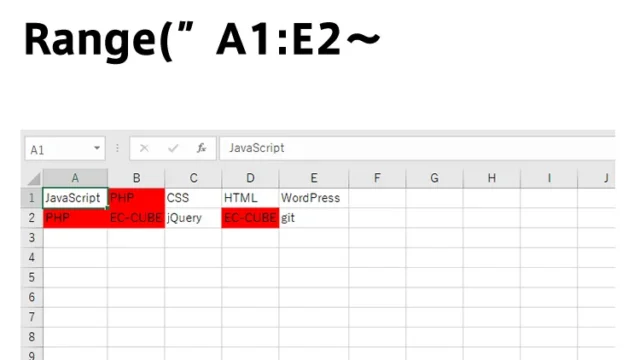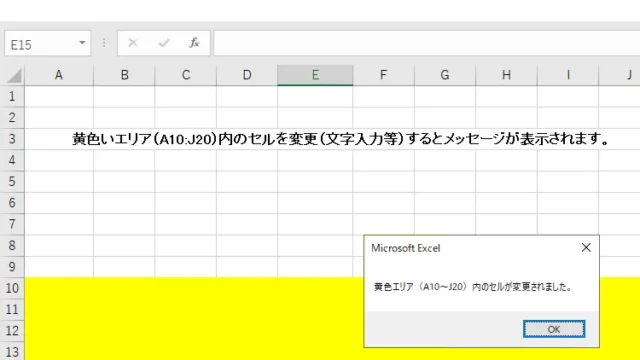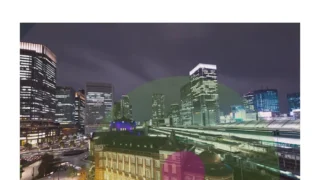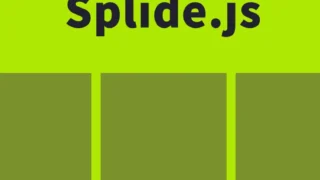Excel: Easily Convert Full-width to Half-width! Complete Guide to Using the ASC Function and Conversion Techniques
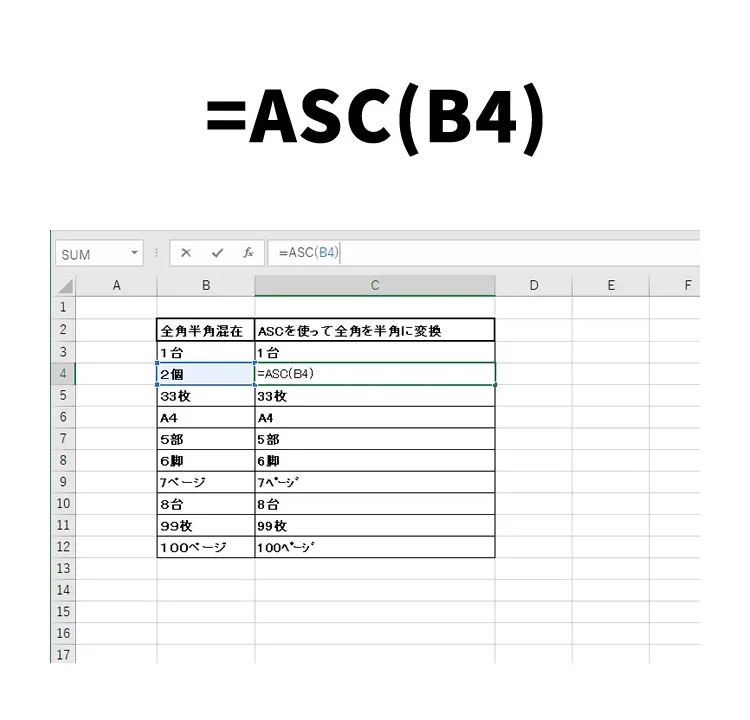
This article explains in detail how to efficiently convert full-width characters to half-width in Excel.
Excel is widely used in many business scenarios, but when multiple people input data, it is a common issue for full-width and half-width characters to become mixed. Especially when creating tables containing numbers and units, this inconsistency can cause readability issues or misunderstandings. This is where Excel’s ASC function comes in handy. In this article, we will clearly explain the specific usage and effects of this function.
Problems with Mixing Full-width and Half-width in Excel Tables
When full-width and half-width characters are mixed in Excel tables, the following problems are likely to occur:
- Reduced readability:
Mixing full-width and half-width disrupts consistency across the table, making it harder to read. - Data inconsistencies:
Especially with numeric data, mixing full-width and half-width can cause calculation errors or incorrect data analysis. - Confusion when sharing:
When sharing data among multiple people, character inconsistencies may cause confusion.
Excel Table with Mixed Full-width and Half-width
The following table (gray column “Mixed Full-width and Half-width”) contains mixed full-width and half-width characters (full-width numbers + units).
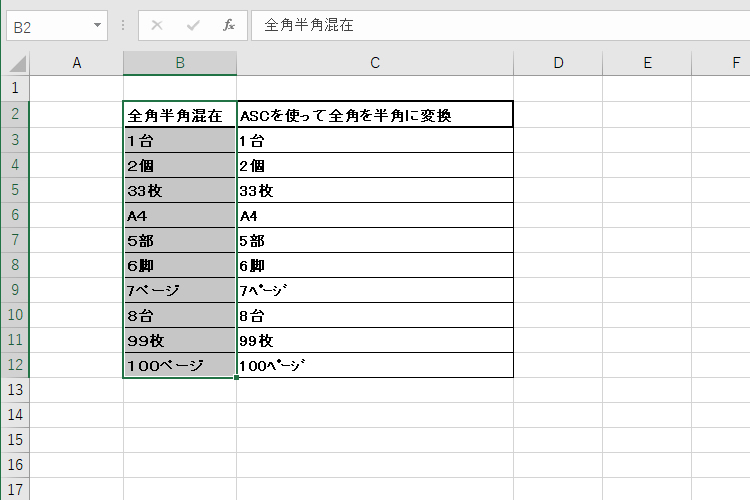
Conversion from Full-width to Half-width Using the ASC Function
The ASC function is very effective when converting full-width characters to half-width. It can be easily used with the following steps:
- Select the cell to convert: Choose the cell that contains mixed full-width and half-width characters.
- Input the ASC function: Enter =ASC(cell address) for the target cell.
- Check the conversion result: Confirm that the full-width input characters have been converted to half-width.
With this method, all full-width characters, including full-width katakana, are converted to half-width.
Just Insert =ASC(cell to be converted to half-width)
For the “Mixed Full-width and Half-width” cell, simply input in the “After converting to half-width with ASC” cell:
=ASC(Mixed Full-width and Half-width Cell)
Input the Excel ASC function as follows:
=ASC(B4)
Specific Example of ASC Function Conversion
Let’s look at the conversion effect of the ASC function using an actual Excel table with mixed full-width and half-width characters.
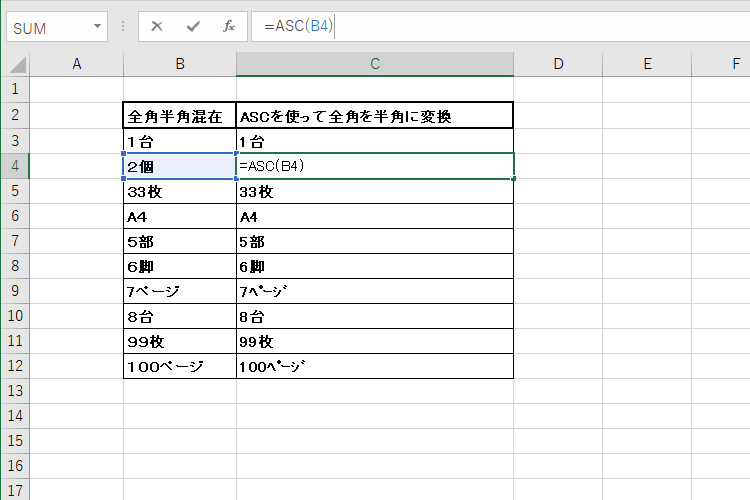
From the image above:
- Mixed full-width and half-width (before conversion): The table contains both full-width and half-width characters, lacking consistency.
- Converted to half-width using ASC (after applying ASC function): All characters are unified in half-width, making the entire table neat and consistent.
As shown, full-width katakana are also converted to half-width katakana. In this way, the ASC function helps improve consistency and readability in tables.
Practical Reference File
To better understand how to use the ASC function, practicing with an actual Excel file is effective. By using the reference file downloadable from the link below, you can learn its concrete usage.
Summary
In organizing data in Excel, mixing full-width and half-width characters often becomes a problem. By using the ASC function, such issues can be easily and efficiently resolved. Through this article, take a step toward making Excel even more convenient to use.
*Please use it at your own risk if reused.