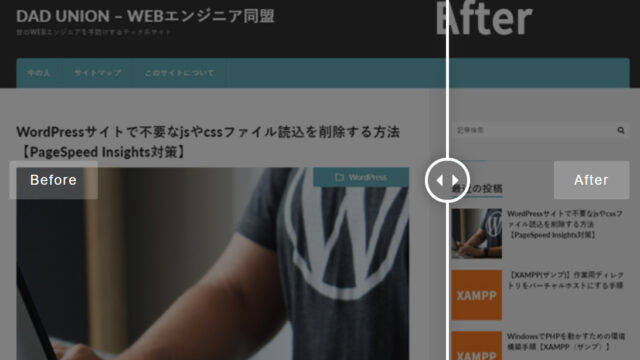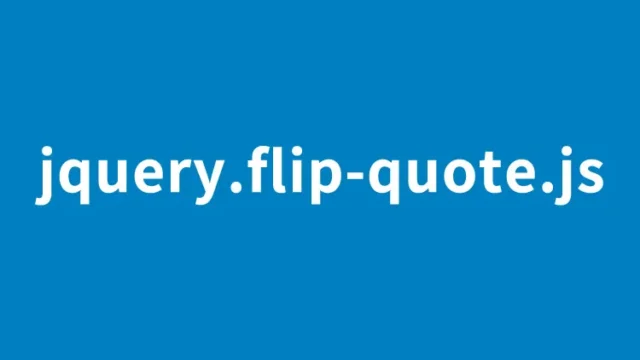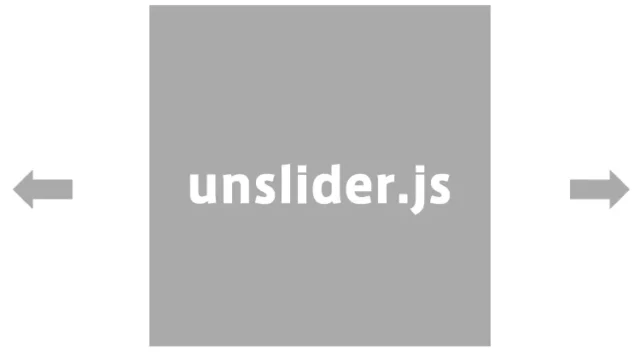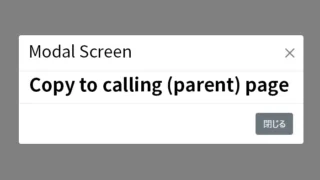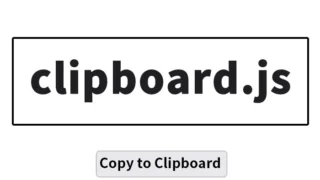JavaScript: A Practical Guide to Automatically Trigger the on(’change’) Event After Changing a Text Value
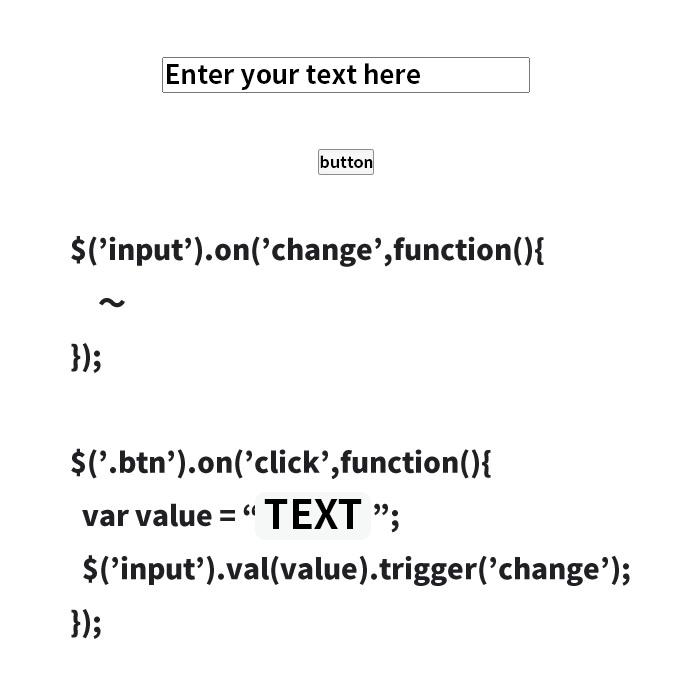
In modern web development, JavaScript plays a central role.
This article explains in detail how to automatically trigger the on('change') event after changing the value of a specific text area using JavaScript.
Specifically, you’ll learn how to prepare a text input area and a button so that when the button is clicked and the text changes, an alert message will appear.
CSS Setup
First, let’s apply some basic CSS styling to make the user interface look neat.
Below is the basic CSS code for this purpose.
<style>
body {
margin: 0;
padding: 0;
font-size: 18px;
text-align: center;
width:100%;
margin:0px;
padding:0px;
}
h1{
text-align: center;
font-size: 20px;
line-height: 2em;
padding: 30px 0;
}
input[name="namearea"]{
width: 360px;
height: 30px;
margin: 0 auto;
}
</style>
HTML Structure
Next, set up the HTML structure for the text input area and button.
<h1>Trigger the on('change') event after changing the value using JavaScript.<br>After entering text in the box below, click the "Button".</h1>
<input type="text" name="namearea" value="" placeholder="Enter text here">
<br>
<br>
<br>
<button type="button" class="btn">Button</button>
JavaScript Implementation
This is the most essential part. We will use jQuery to make the on('change') event trigger automatically.
Load the jquery-3.1.1.min.js file.
Using $('text input area').on('change'), an alert() message will appear after the text input changes.
With $('button').on('click'), the text value in the input area is changed, and trigger('change') fires the $('text input area').on('change') event.
<script src="jquery-3.1.1.min.js"></script>
<script>
$('input[name="namearea"]').on('change',function(){
alert("The text has been changed.");
});
$('.btn').on('click',function(){
var value = "The text was changed with a button click using trigger('change')";
$('input[name="namearea"]').val(value).trigger('change');
});
</script>
Demo Page: Triggering the on(‘change’) Event After Changing the Value with JavaScript
If you’d like to experience the implementation in action, please visit the demo page below.
Demo Page: Triggering the on(‘change’) Event After Changing the Value with JavaScript
Conclusion
Using this method, you can change the value of a text area with JavaScript without requiring user input, and execute any desired process by triggering an event.
This approach is especially useful when building dynamic web applications.
However, when using this technique, it’s important to implement it carefully to prevent unexpected user behavior or unintended event triggers.
Always conduct proper testing and aim to optimize the user experience.
*Please use this example at your own risk.
Do not reuse the Google Analytics tag found in the <head> tag of the demo page.