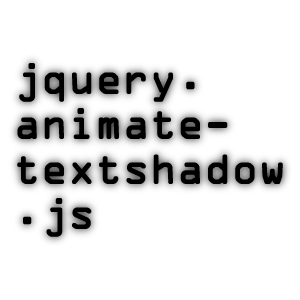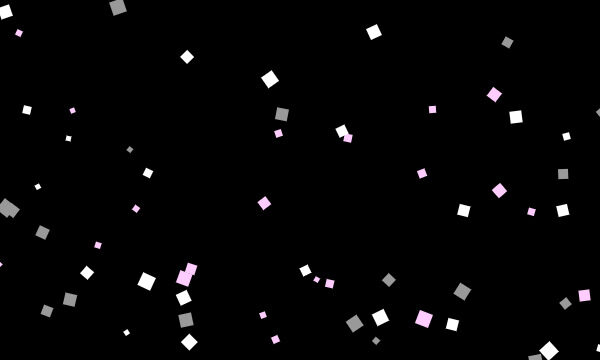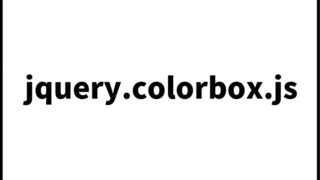A Comprehensive Guide to Using jQuery’s setInterval: How to Fade Images In and Out
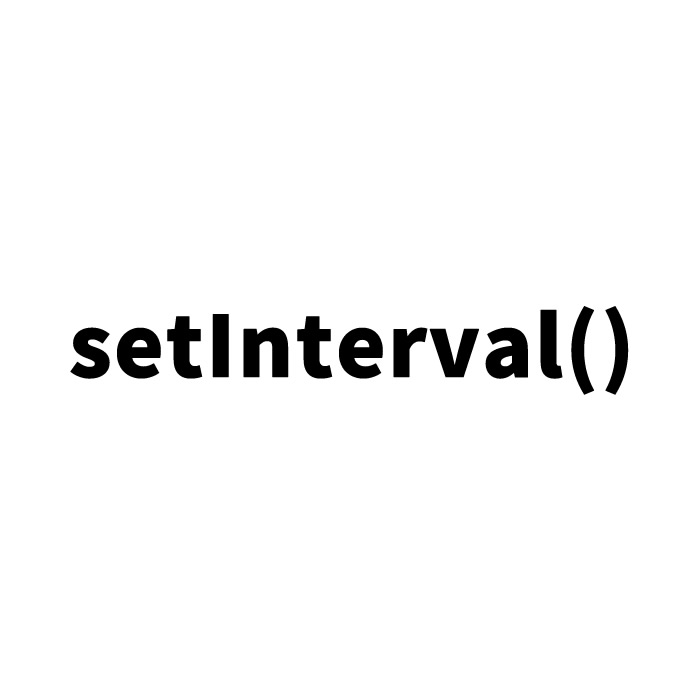
In web development, fading images in and out is a vital technique to enhance the visual appeal of a website and capture users’ attention. This article explains how to use JavaScript (jQuery) and CSS to seamlessly switch between multiple JPG images using fade-in and fade-out effects.
Overlaying Images Using CSS
First, let’s discuss how to use CSS to overlay multiple images to appear as one. This method uses the .clImg class to stack multiple images. The code below utilizes the position property to position images and margin to center them.
CSS Code:
<style type="text/css">
<!--
.clImg{
position:relative;
width:200px;
margin:0 auto;
}
.clImg img {
position:absolute;
left:0;
top:0;
}
-->
</style>
This CSS code ensures that all images are layered in the same position. The key is to use relative positioning to arrange the images so that they are visible to users on the webpage.
Implementing Fade-In and Fade-Out with JavaScript
Next, we’ll use JavaScript (jQuery) to implement the feature that switches images with fade-in and fade-out effects. The code below uses the setInterval method to switch images at specified intervals (3000 milliseconds here). The .fadeIn() and .fadeOut() methods provide smooth transitions between the images.
JavaScript Code:
<script type="text/javascript" src="jquery-1.9.0.min.js"></script>
<script type="text/javascript">
$(document).ready(function(){
$('.clImg img:gt(0)').hide();
setInterval(function() {
$('.clImg :first-child').fadeOut().next('img').fadeIn().end().appendTo('.clImg');
},3000);
});
</script>
In this code, all images are initially hidden (.hide()) except the first one. The setInterval method repeatedly fades out the current image and fades in the next one.
Setting Up Images in HTML
To apply the JavaScript and CSS, you need to set up the images in your HTML. The HTML code below places three images within a .clImg class and assigns different image files to each.
HTML Code:
<div class="clImg">
<img src="i01.jpg" alt="First Image">
<img src="i02.jpg" alt="Second Image">
<img src="i03.jpg" alt="Third Image"></div>
This code places three images on the webpage, controlled by the JavaScript and CSS.
jQuery Image Fade-In Fade-Out Demo Page
You can check out the actual implementation by visiting the demo page via the link below. The demo page showcases the image transitions described above.
jQuery Image Fade-In Fade-Out Demo
This implementation is ideal for designing a simple image slider without extra controls or arrows. However, if you want to implement more complex features like pausing and resuming auto-slide or jumping to specific images, additional JavaScript code is required.
Summary
This article has presented a simple way to switch between multiple JPG images using fade-in and fade-out effects with JavaScript (jQuery) and CSS. In web development, images play a crucial role in attracting users’ attention, and this technique helps create more engaging websites and applications.
Please Note: If you use this implementation, it’s at your own risk. Please don’t copy the Google Analytics tag in the demo page’s tags.