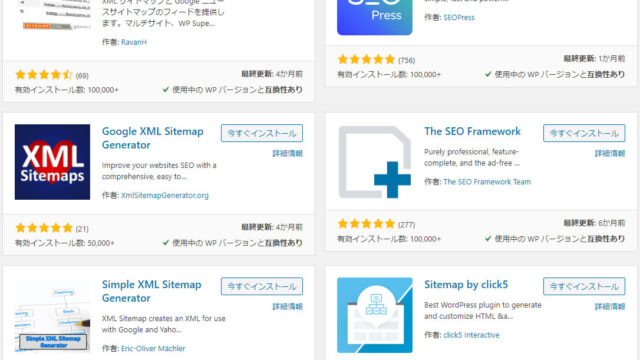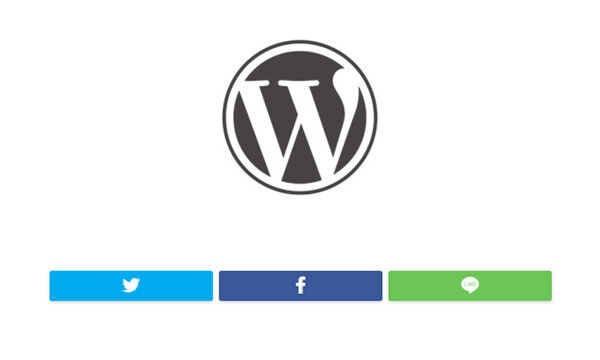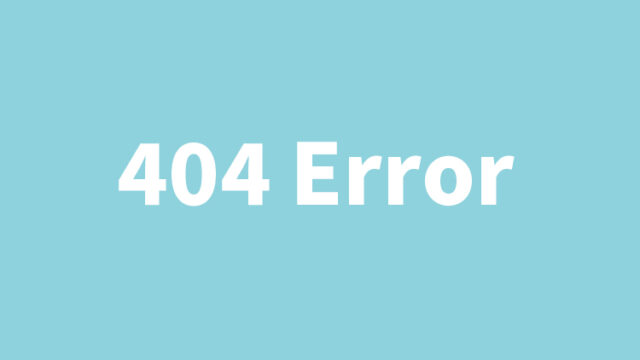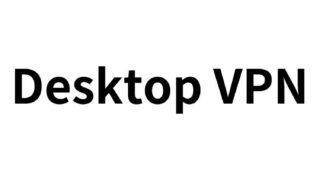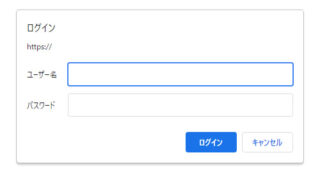Restore the Classic Editor in WordPress! A Complete Guide to the Easy Switch Plugin ‘Classic Editor’
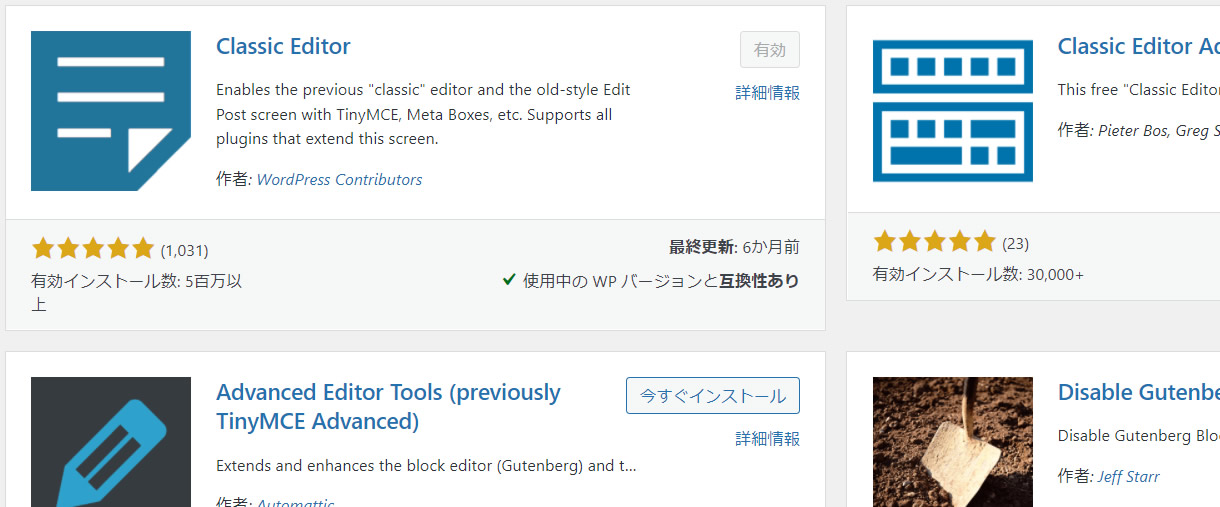
Which is better, the WordPress block editor or the classic editor? Having worked as an engineer for many years, I may be well-suited to answer this question. Readability and ease of editing are extremely important.
In this article, let’s dive into how to revert to the nostalgic Classic Editor in WordPress.
Evolution of WordPress and Its Editors
WordPress is a widely used CMS (Content Management System) worldwide, known for its ease of use and extensive features. It serves a broad range of users, from beginners to professionals. At the core of this system is the content editing tool—the editor.
Previously, WordPress used the Classic Editor as its default. However, in recent years, it has been replaced by the Block Editor. The Block Editor features a modern and intuitive design, but long-time WordPress users may find it unfamiliar and difficult to use.
Advantages of the Classic Editor
There are several reasons why you might want to revert to the Classic Editor. First, its familiar interface. Additionally, its simple and intuitive usability makes it ideal for writing long articles or content that does not require complex layouts. Furthermore, compatibility with older themes and plugins is another important factor to consider.
Classic Editor Plugin
The plugin is available at the following link: Classic Editor
Installing the Classic Editor Plugin
Now, let’s look at how to restore the Classic Editor in WordPress. This can be done using the “Classic Editor” plugin, which is available for free from WordPress.org.
How to Install the Classic Editor Plugin
- Log in to the WordPress admin panel.
- Go to the “Plugins” section and click “Add New.”
- Enter “Classic Editor” in the search bar and find the plugin in the search results. (The “Classic Editor” plugin will appear in the red box shown in the image below.)
- Click the “Install Now” button, then click “Activate.”
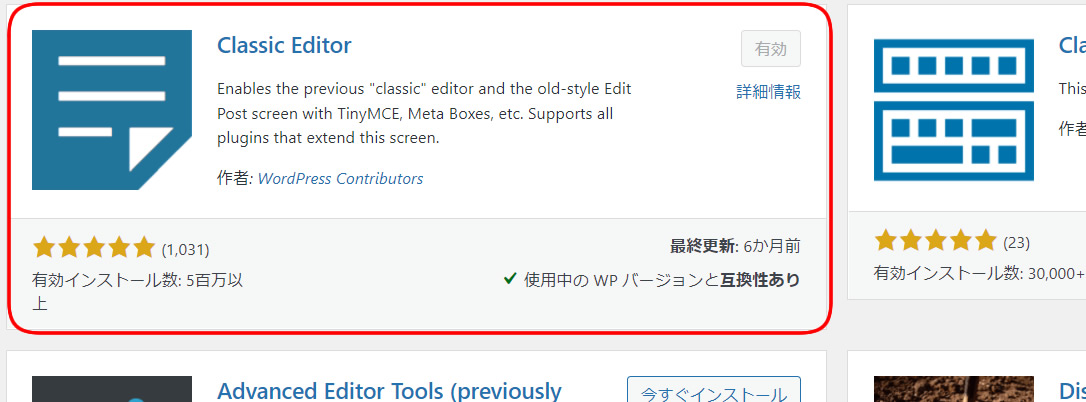
Configuring the Classic Editor Plugin
Once installed, the next step is to configure the settings.
- Go to “Settings” and select “Writing.”
- Under “Default editor for all users,” select “Classic Editor.”
- Uncheck “Allow users to switch editors,” or select “No” if needed.
- Save the changes.
Now, the WordPress post editing screen will revert to the Classic Editor.
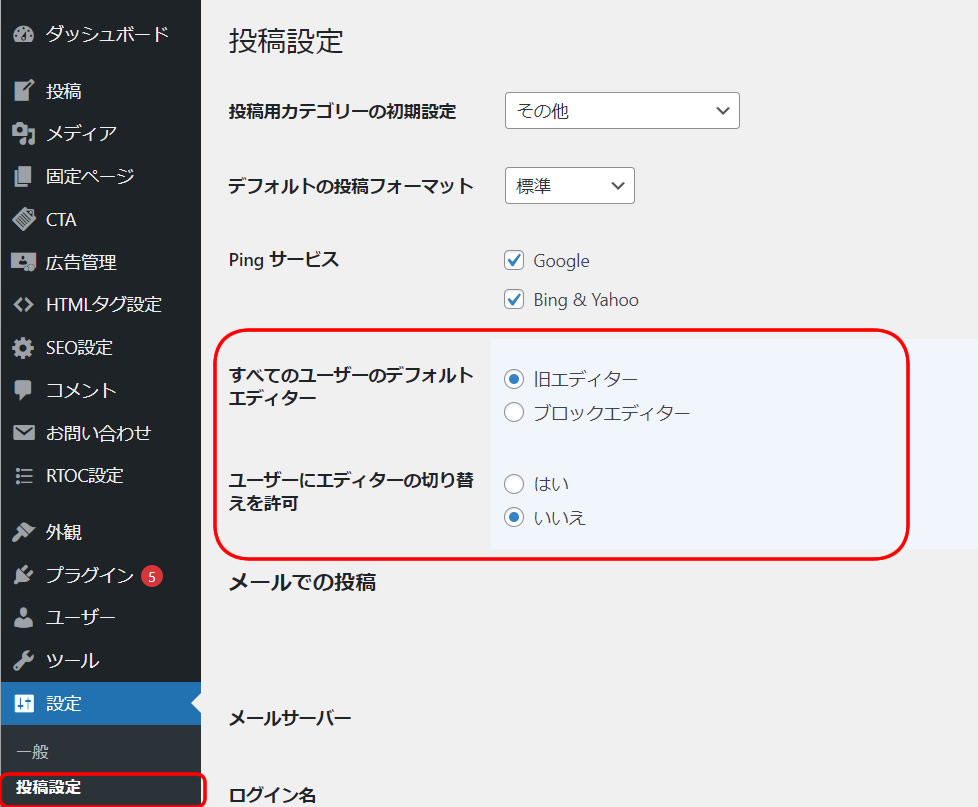
Conclusion
Choosing between the Block Editor and the Classic Editor depends on personal preference and needs. However, for users accustomed to the Classic Editor, this change is significant. Installing the Classic Editor plugin is simple and allows you to regain the simplicity and ease of use of the old editor.
I hope this article provides valuable information for both engineers and blogging beginners. Technology keeps evolving, but sometimes older tools are the best fit. Always choose the most suitable tool and continue creating great content!
※ Please use this information at your own discretion.