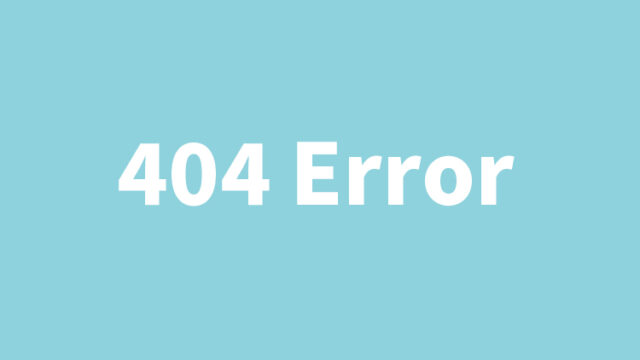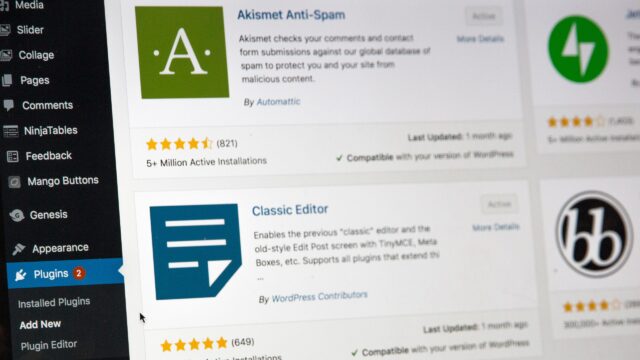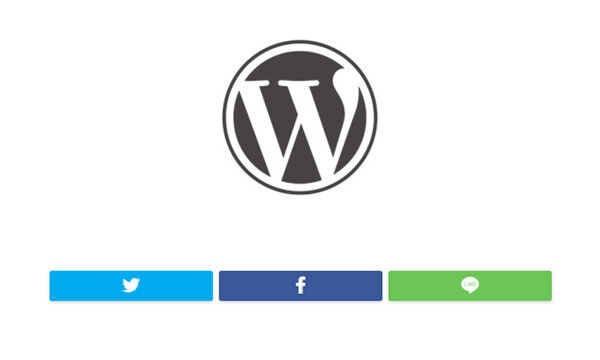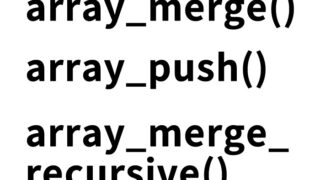WordPress for Beginners: Create a Contact Form with Contact Form 7! Easy Spam Prevention Tips Included
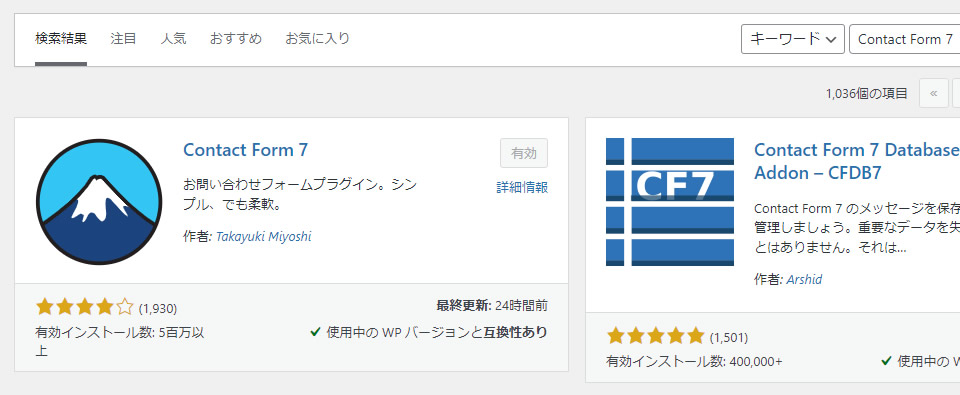
Let’s add a contact form to your WordPress site using the easy-to-use plugin “Contact Form 7”. It’s beginner-friendly and allows you to easily add essential features to your site.
This article will guide you through setting up Contact Form 7 (a contact form) on your WordPress site and explain methods to prevent spam emails.
What is Contact Form 7?
Contact Form 7 is a plugin used to add contact forms to your WordPress site.
You can download it from the link below.
Contact Form 7
Installing the Plugin
From your WordPress admin dashboard, go to “Plugins” → “Add New” → enter “Contact Form 7” in the “Search plugins…” field.
When the red-boxed “Contact Form 7” appears, click the “Install Now” button, then activate the plugin by clicking “Activate”.
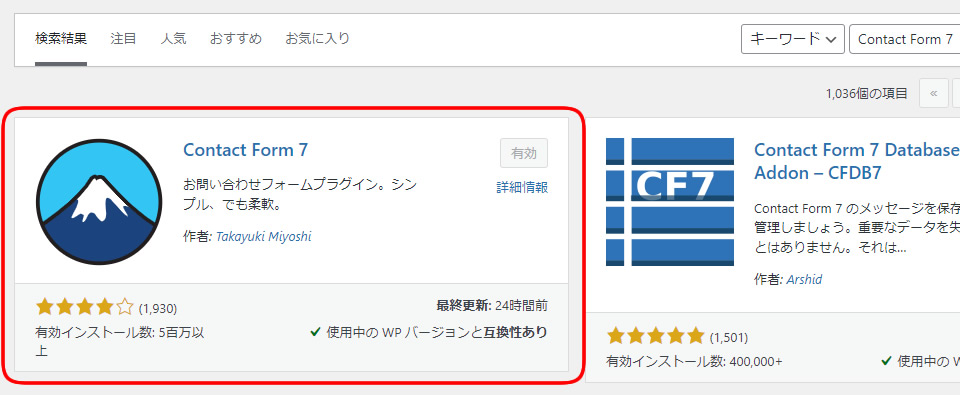
Form Settings
You can create a new form by going to “Contact” → “Add New” from the left menu in the WordPress dashboard.
Set up the form content, recipient email address, auto-reply message, and error messages.
After configuring settings like “Form content”, “Recipient email”, “Auto-reply message”, and “Input error messages”, copy the shortcode shown in the red box and paste it into any page (such as a static page or post) to display the form.
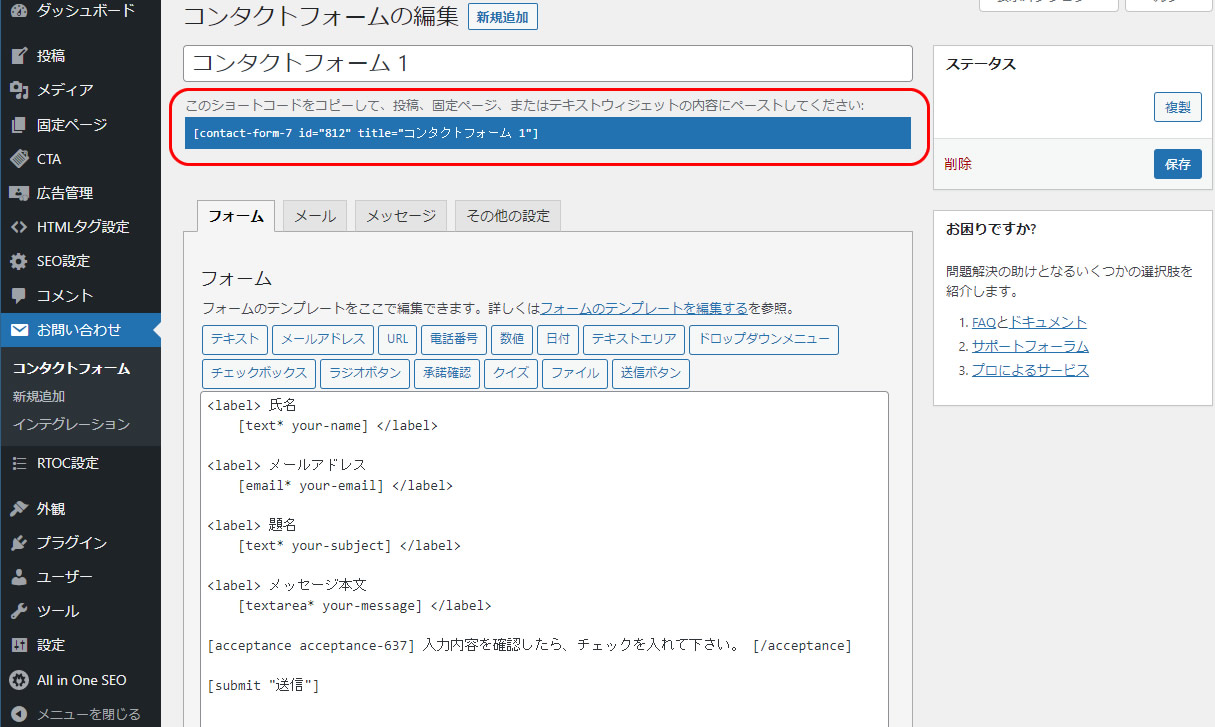
Spam Prevention 1: Add a Consent Checkbox to the Form
You can prevent spam by adding a consent checkbox to the form.
In the form settings screen, select “Acceptance” and configure the consent message and options.
Steps are as follows:
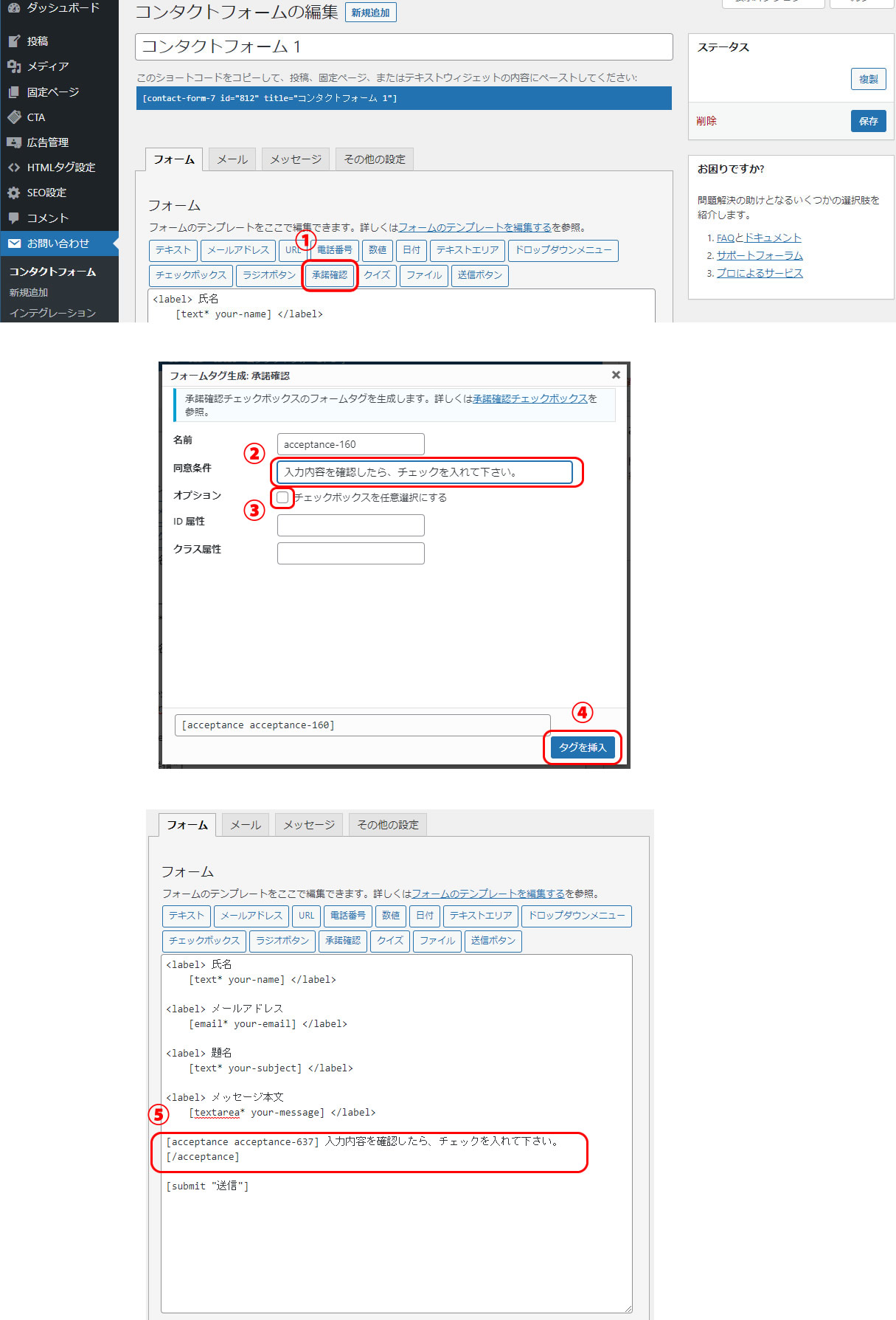
- Click “Acceptance” from the Form tab
- Enter the consent message text
- Uncheck “Make this checkbox optional”
- Click “Insert Tag”
- The consent checkbox and text will be added to the form
Spam Prevention 2: Require Japanese Input in the “Message Body” Field
Another spam prevention measure is to require Japanese input in the message body.
Spam messages from overseas often contain only alphanumeric characters.
If the “Message Body” field contains only alphanumeric characters, it will trigger a validation error.
This can be achieved by adding specific code to the `functions.php` file.
Here’s the code to add to `functions.php`:
function wpcf7_validate_spam_message( $result, $tag ) {
$value = str_replace(array(PHP_EOL,' '), '', esc_attr($_POST['your-message']));
if (!empty($value)) {
if (preg_match('/^[!-~]+$/', $value)) {
$result['valid'] = false;
$result['reason'] = array('your-message' => 'Please enter in Japanese');
}
}
return $result;
}
add_filter( 'wpcf7_validate', 'wpcf7_validate_spam_message', 10, 2 );
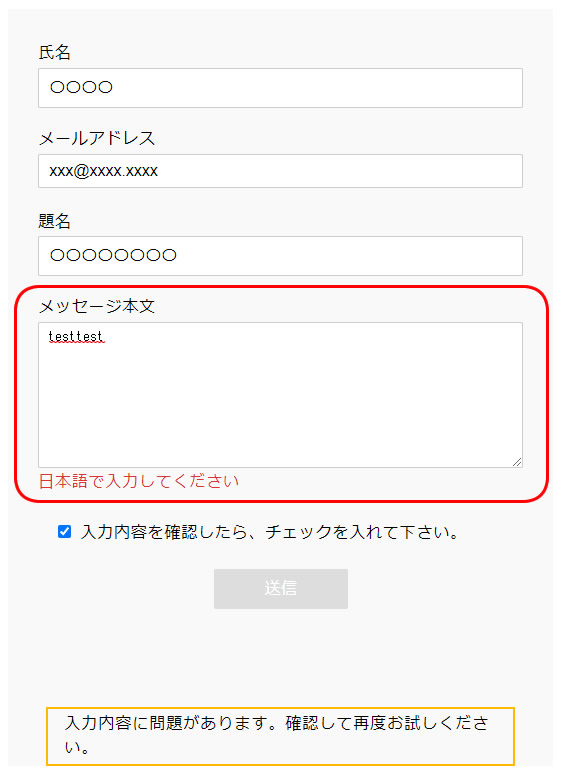
If the “Message Body” contains only alphanumeric characters, an error message will be displayed.
This prevents spam inquiries that consist only of English messages.
Conclusion
Now you can easily add a user-friendly contact form to your site and protect it from spam.
Even beginners can do it easily, so give it a try!
*Please use at your own discretion if reusing this content.