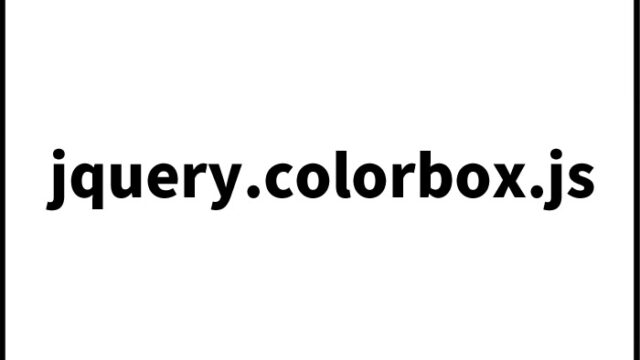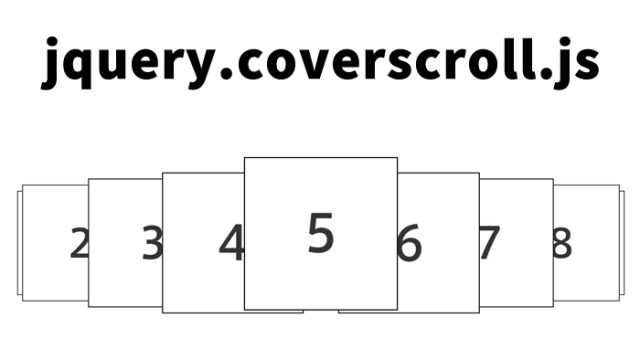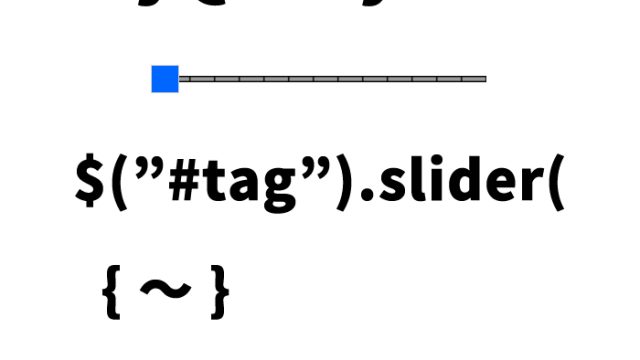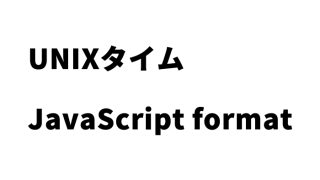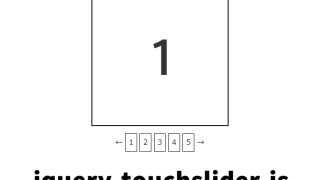jQuery Parallax.jsでパララックス効果を実現する方法 | 簡単なステップバイステップガイド

今回は、jquery.Parallax.jsを使ってパララックス効果をページに実装する方法について紹介します。
パララックス効果とは、スクロール時に異なる速度で背景画像やコンテンツが動くことで、奥行き感や動きのあるデザインを実現する技術です。縦長のページなどでセクションごとに演出を加えると、視覚的に魅力的なページになります。
必要な準備
パララックス効果を実現するために、以下のライブラリを使用します。
- jquery.min.js(1.6.4)
- jquery.parallax-1.1.3.js
- jquery.localscroll-1.2.7-min.js
- jquery.scrollTo-1.4.2-min.js
CSSの設定
まずは、パララックス効果を適用するためのCSSを設定します。必要に応じて変更してください。
<style type="text/css" media="all">
<!--
body{
margin: 0;
min-width: 980px;
padding: 0;
}
p{
margin: 0 0 20px 0;
}
p, ul{
font-family:"Proxima Nova Light", 'Helvetica Neue', Arial, Helvetica, sans-serif;
font-size-adjust:0.488;
font-weight:200;
font-style:normal;
}
img{
border: 0;
}
h1, #pixels{
font-family:"Proxima Nova Light", 'Helvetica Neue', Arial, Helvetica, sans-serif;
font-size:17px;
font-weight:bold;
}
h2{
font-family:"Proxima Nova Light", 'Helvetica Neue', Arial, Helvetica, sans-serif;
font-size-adjust:0.531;
font-weight:500;
font-style:normal;
}
#header h1, #pixels{
color: #48941A;
}
.float-left{
float: left;
margin: 0 0 0 20px;
}
.float-right{
float: right;
margin: 0 20px 0 0;
}
.center{
font-size: 2.5em;
padding: 80px 0 0 0;
text-align: center;
}
#nav{
list-style: none;
position: fixed;
right: 20px;
}
#nav li{
margin: 0 0 15px 0;
}
#header, #intro, #second{
width: 100%;
}
#intro{
background:url(images/firstBG.jpg) 50% 0 no-repeat fixed;
color: white;
height: 600px;
margin: 0 auto;
padding: 0;
}
#second{
background: url(images/secondBG.jpg) 50% 0 no-repeat fixed;
color:#333333;
height: 1300px;
margin: 0 auto;
overflow: hidden;
padding: 0;
}
#second .bg{
background: url(images/trainers.png) 50% 0 no-repeat fixed;
height: 1300px;
margin: 0 auto;
padding: 0;
position: absolute;
width: 900px;
z-index: 200;
}
#third{
background: url(images/thirdBG.jpg) 50% 0 no-repeat fixed;
color: white;
height: 650px;
padding: 100px 0 0 0;
color:#000000;
}
#fifth{
height: 400px;
margin: 0 auto;
padding: 40px 0 0 0;
}
.story{
margin: 0 auto;
min-width: 980px;
overflow: auto;
width: 980px;
}
.story .float-left, .story .float-right{
padding: 100px 0 0 0;
position: relative;
width: 350px;
}
-->
</style>
JavaScriptの設定
次に、パララックス効果を実装するためのJavaScriptを記述します。
jquery、jquery.parallax-1.1.3.js、jquery.localscroll-1.2.7-min.js、jquery.scrollTo-1.4.2-min.jsを読み込みます。ページ読込後、$().parallax()でパララックス効果を出したい箇所を指定します。以下のコードをHTMLファイルの適切な場所に挿入してください。
<script type="text/javascript" src="https://ajax.googleapis.com/ajax/libs/jquery/1.6.4/jquery.min.js"></script>
<script type="text/javascript" src="js/jquery.parallax-1.1.3.js"></script>
<script type="text/javascript" src="js/jquery.localscroll-1.2.7-min.js"></script>
<script type="text/javascript" src="js/jquery.scrollTo-1.4.2-min.js"></script>
<script type="text/javascript">
$(document).ready(function(){
$('#nav').localScroll(800);
$('#intro').parallax("50%", 0.1);
$('#second').parallax("50%", 0.1);
$('.bg').parallax("50%", 0.4);
$('#third').parallax("50%", 0.3);
})<br />
</script>
HTMLの設定
最後に、パララックス効果を適用するHTMLを作成します。
パララックス(Parallax)効果を出したいエリア(id=”intro”、id=”second”、class=”bg”、id=”fifth”)を用意します。以下のサンプルコードを参考に、必要に応じて変更してください。
<ul id="nav">
<li><a href="#intro" title="Next Section"><img src="images/dot.png" alt="Link"></a></li>
<li><a href="#second" title="Next Section"><img src="images/dot.png" alt="Link"></a></li>
<li><a href="#third" title="Next Section"><img src="images/dot.png" alt="Link"></a></li>
<li><a href="#fifth" title="Next Section"><img src="images/dot.png" alt="Link"></a></li>
</ul>
<div id="intro">
<div class="story">
<div class="float-left">
<h1>パララックス(Parallax)効果のページを表示</h1>
<h2>第1コンテンツエリアです。</h2>
第1コンテンツエリアの本文です。
</div>
</div>
<!--.story-->
</div>
<!--#intro-->
<div id="second">
<div class="story">
<div class="bg"></div>
<div class="float-right">
<h2>第2コンテンツエリアです。</h2>
第2コンテンツエリアの本文です。
</div>
</div>
<!--.story-->
</div>
<!--#second-->
<div id="third">
<div class="story">
<div class="float-left">
<h2>第3コンテンツエリアです。</h2>
第3コンテンツエリアの本文です。
</div>
</div>
<!--.story-->
</div>
<!--#third-->
<div id="fifth">
<div class="story">
<h2>第4コンテンツエリアです。</h2>
第4コンテンツエリアの本文です。
</div>
<!--.story-->
</div>
<!--#fifth-->
jquery.Parallax:パララックス(Parallax)効果のデモページ
実装したパララックス(Parallax)効果のデモページは以下から確認できます。
jquery.Parallax:パララックス(Parallax)効果のデモページ
ソース元:Nikebetterworld Parallax Effect Demo | Ian Lunn
ソース元:Nikebetterworld Parallax Effect Demo | Ian Lunn
まとめ
以上が、jQueryを使ったパララックス効果の導入方法です。CSS、JavaScript、HTMLを組み合わせて、視覚的に魅力的なページを作成しましょう。パララックス効果を上手に活用することで、訪問者にとって印象的なサイトを提供することができます。ぜひ、あなたのプロジェクトで試してみてください。
この方法を使って、あなたのウェブサイトに魅力的なパララックス効果を追加し、訪問者に楽しんでもらいましょう。
※流用される場合は自己責任でお願いします。
デモページタグ内のGoogleアナリティクスタグは流用しないで下さい。
PCトラブルは解決しましたか?
もし「会社のPCが全部遅い」「Office 365のエラーが多発する」「ネットワークが不安定」といった、調べても解決しない「会社全体」のお悩みがありましたら、ぜひご相談ください。
「Windows11 高速化」といったお悩み検索で毎月1,200人以上が訪れる、
このサイトの運営者(建設会社IT部長)が、川崎・横浜・東京城南エリアの法人様限定で「無料ITお困りごと診断」を行っています。