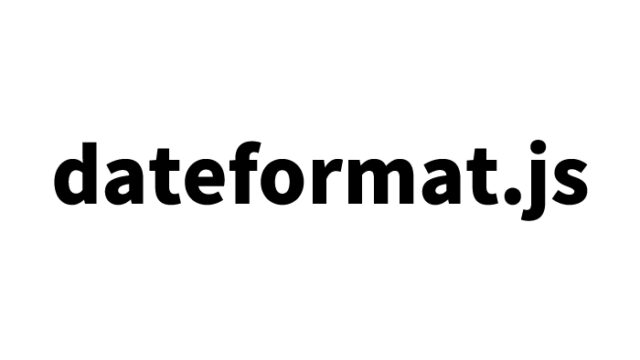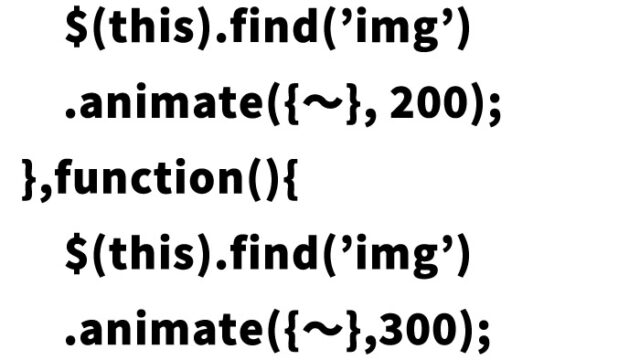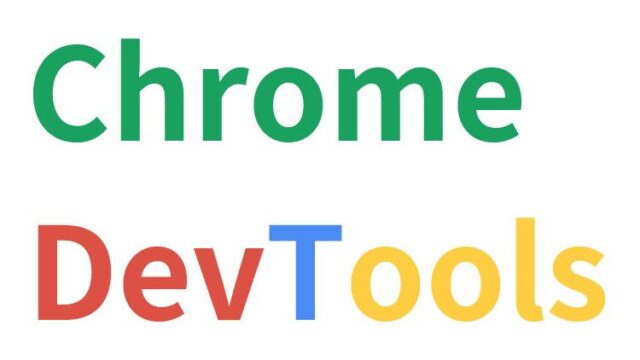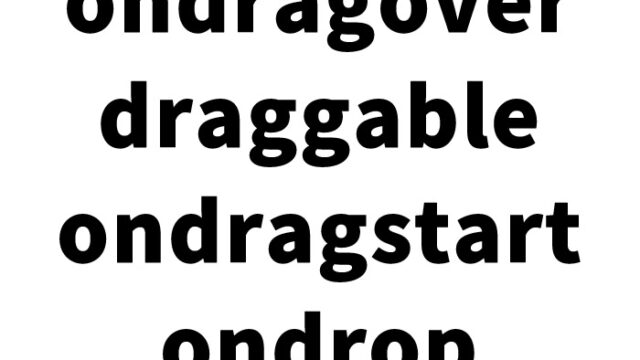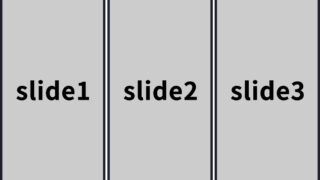Multiple Image Slider Plugin with slick.js
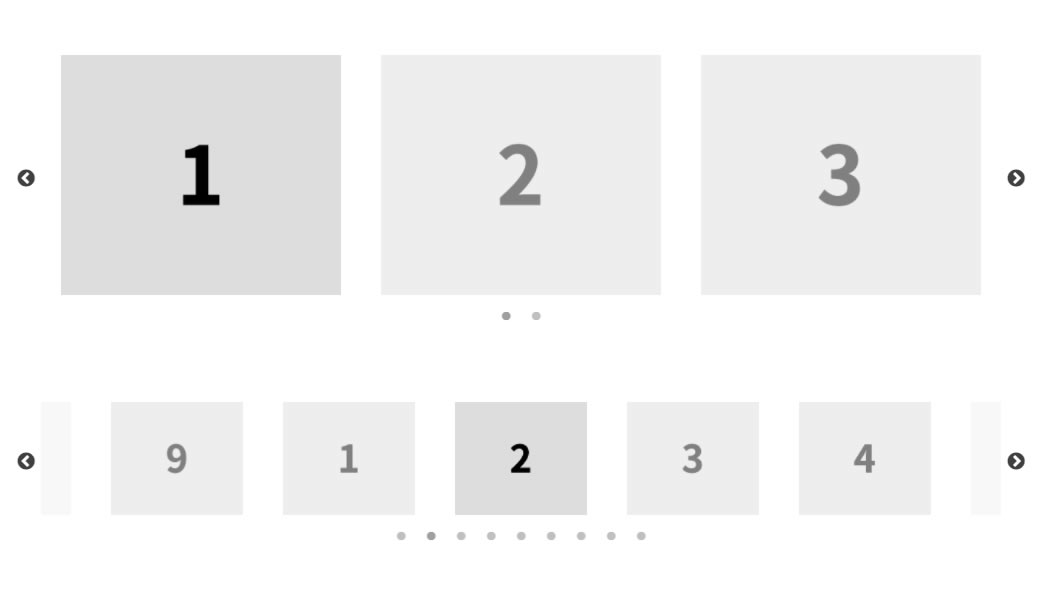
Slick.js is a widely used jQuery-based slider plugin that enables the implementation of sophisticated sliders and carousels on web pages quickly and efficiently. Offering various options and features, it allows developers to create sliders tailored to different requirements.
Following “Responsive Multi-Image Slider Plugin Using Swiper.js“, we introduce a responsive multiple-image slider plugin that supports swipe gestures on smartphones and tablets using slick.js.
- CSS Code for Multiple Image Slider Plugin Using slick.js
- HTML Code for Multiple Image Slider Plugin Using slick.js
- JavaScript Code for Responsive Multi-Image Slider Plugin with slick.js Supporting Swipe on Smartphones and Tablets
- Demo Page of Multiple Image Slider with slick.js
- Source: slick – the last carousel you’ll ever need
CSS Code for Multiple Image Slider Plugin Using slick.js
※Load the slick.css and slick-theme.css files. Modify as needed.
<link rel="stylesheet" type="text/css" href="./slick/slick.css">
<link rel="stylesheet" type="text/css" href="./slick/slick-theme.css">
<style type="text/css">
html, body {
margin: 0;
padding: 0;
}
* {
box-sizing: border-box;
}
.slider {
width: 50%;
margin: 100px auto;
}
.slick-slide {
margin: 0px 20px;
}
.slick-slide img {
width: 100%;
}
.slick-prev:before,
.slick-next:before {
color: black;
}
.slick-slide {
transition: all ease-in-out .3s;
opacity: .2;
}
.slick-active {
opacity: .5;
}
.slick-current {
opacity: 1;
}
</style>
HTML Code for Multiple Image Slider Plugin Using slick.js
※Two slider patterns are provided (class=”regular slider”, class=”center slider”). Set multiple jpg images (1.jpg to 9.jpg) in the slider area. Modify as needed.
<section class="regular slider">
<div>
<img src="1.jpg">
</div>
<div>
<img src="2.jpg">
</div>
<div>
<img src="3.jpg">
</div>
<div>
<img src="4.jpg">
</div>
<div>
<img src="5.jpg">
</div>
<div>
<img src="6.jpg">
</div>
</section>
<section class="center slider">
<div>
<img src="1.jpg">
</div>
<div>
<img src="2.jpg">
</div>
<div>
<img src="3.jpg">
</div>
<div>
<img src="4.jpg">
</div>
<div>
<img src="5.jpg">
</div>
<div>
<img src="6.jpg">
</div>
<div>
<img src="7.jpg">
</div>
<div>
<img src="8.jpg">
</div>
<div>
<img src="9.jpg">
</div>
</section>
JavaScript Code for Responsive Multi-Image Slider Plugin with slick.js Supporting Swipe on Smartphones and Tablets
※Load the jquery-2.2.0.min.js and slick.js files. Write $(slider-area).slick({options}).
<script src="./jquery-2.2.0.min.js" type="text/javascript"></script>
<script src="./slick/slick.js" type="text/javascript" charset="utf-8"></script>
<script type="text/javascript">
$(document).on('ready', function() {
$(".regular").slick({
dots: true,
infinite: true,
slidesToShow: 3,
slidesToScroll: 3
});
$(".center").slick({
dots: true,
infinite: true,
centerMode: true,
slidesToShow: 5,
slidesToScroll: 3
});
});
</script>
Options and Settings
Slick.js offers numerous configuration options, allowing customization to suit each project’s needs. Here are some key options:
- slidesToShow: Number of slides shown at once.
- slidesToScroll: Number of slides scrolled at once.
- autoplay: Whether the slider automatically advances to the next slide.
- autoplaySpeed: Speed of autoplay (in milliseconds).
- arrows: Display navigation arrows on the sides.
- dots: Display navigation dots.
- pauseOnHover: Pause autoplay when hovered.
- responsive: Define settings for different viewport sizes.
Advanced Usage
Custom Navigation
Besides the default arrows and dots, you can use custom navigation to control the slider, such as creating buttons that jump to specific slides.
Leveraging Events
Slick.js offers multiple events that can enrich user interactions. For example, you can use beforeChange and afterChange events to trigger specific actions before and after a slide change.
Syncing Multiple Sliders
You can synchronize different Slick sliders to control multiple sliders with a single navigation, achievable using the asNavFor option.
Demo Page of Multiple Image Slider with slick.js
Multiple Image Slider slick.js Demo
Source: slick – the last carousel you’ll ever need
slick – the last carousel you’ll ever need
※Please use at your own discretion. Do not reuse Google Analytics tags within the <head> tag.