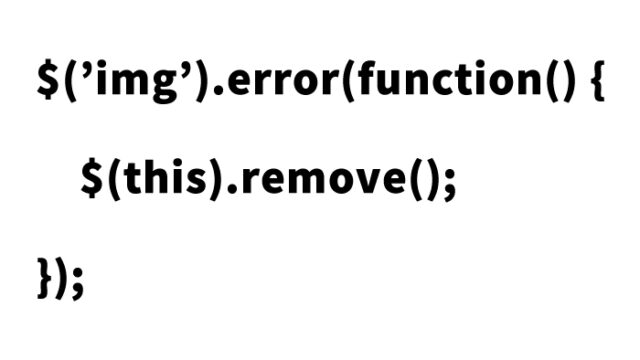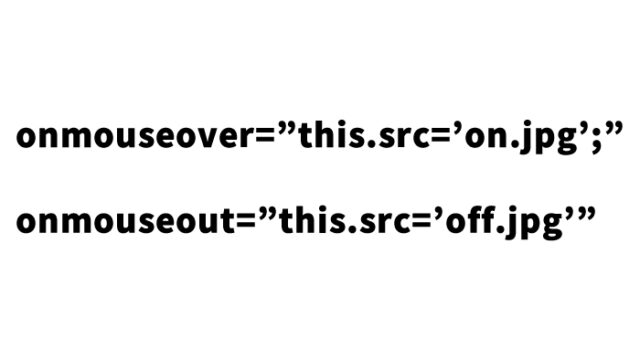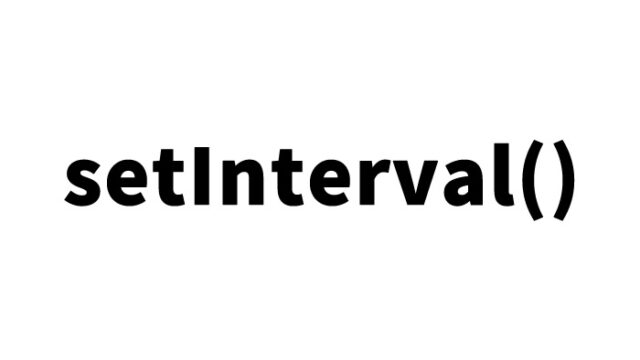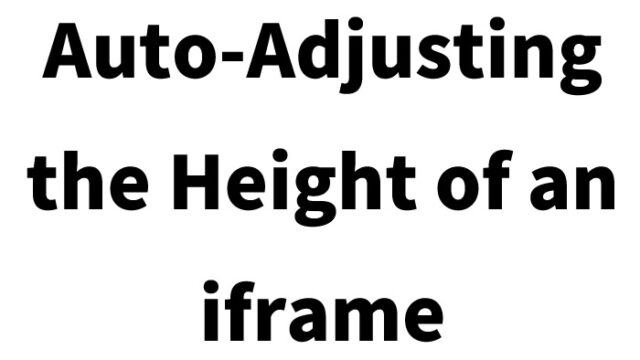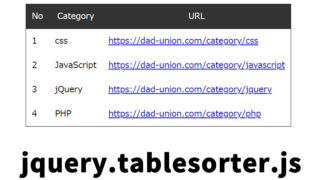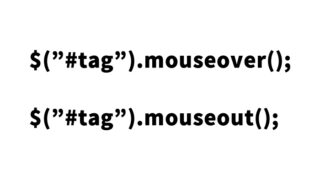Image Slideshow with jQuery: A Guide to Interval-Based Switching with setInterval

In this article, I will explain in detail how to use jQuery and setInterval to switch between multiple images at regular intervals. This technique is very useful when adding dynamic elements to your website or blog content, especially for slideshows or promotional banners.
- Why Do You Need This Method?
- CSS Description for the Area Switching Multiple Images (png) at Regular Intervals
- JavaScript Description for Switching Multiple Images at Regular Intervals Using jQuery and setInterval
- HTML Description for the Area Switching Multiple Images (png) at Regular Intervals
- Animation Demo Page Switching Multiple png Images at Regular Intervals with jQuery and setInterval
- Conclusion
Why Do You Need This Method?
Firstly, by switching multiple images in sequence, you can capture the user’s attention. Additionally, compared to using animated GIFs, this method allows for easier control over the images and intervals, enabling more flexible designs and presentations.
CSS Description for the Area Switching Multiple Images (png) at Regular Intervals
First, set the style for the area where the images will be displayed. Below is the basic CSS description, but feel free to modify it as needed.
This CSS specifies the base styles for the web page, including resetting the margin and padding for the entire page, and setting the styles for headings, etc.
<style type="text/css">
<!--
body{
margin:0;
padding:0;
}
h1{
font-size:18px;
font-weight:bold;
line-height:1.6em;
text-align:center;
padding:15px 0;
}
#idWrap{
width:700px;
margin:0 auto;
text-align:center;
}
-->
</style>
JavaScript Description for Switching Multiple Images at Regular Intervals Using jQuery and setInterval
Next, write the JavaScript to switch images. This script switches between four images every 500 milliseconds.
Note: You need to load jQuery version 1.8.x for this script to work.
<script src="https://ajax.googleapis.com/ajax/libs/jquery/1.8.3/jquery.min.js"></script>
<script type="text/javascript">
$(function(){
var count = setInterval(changeImg, 500);//milliseconds
i = 1;
function changeImg(){
$("#idImgchng").children("img").attr("src","i" + i + ".png");
if(i <= 3){ //Switch between 4 images
i++;
}else{
i = 1;
}
}
});
</script>
HTML Description for the Area Switching Multiple Images (png) at Regular Intervals
Set the HTML area where the images will be displayed. In the code below, the src attribute of the img element within the div element with id=”idImgchng” is changed by JavaScript.
<div id="idImgchng">
<img src="i1.png" width="200" height="200">
</div>
Animation Demo Page Switching Multiple png Images at Regular Intervals with jQuery and setInterval
You can view a demo page to see the specific operation at the following link:
Animation Demo Page Switching Multiple png Images at Regular Intervals with jQuery and setInterval
Conclusion
By using this method, you can easily switch images at regular intervals without using animated GIFs. However, using animated GIFs can also be an option depending on your needs. The choice between the two should be based on factors such as the purpose of the site, design, and loading speed.
This technique can enhance the dynamic expression of your site, providing a new experience for visitors. Please take advantage of this technique to create attractive web pages.
Please use this technique at your own risk. Do not copy the Google Analytics tags within the demo page tags.