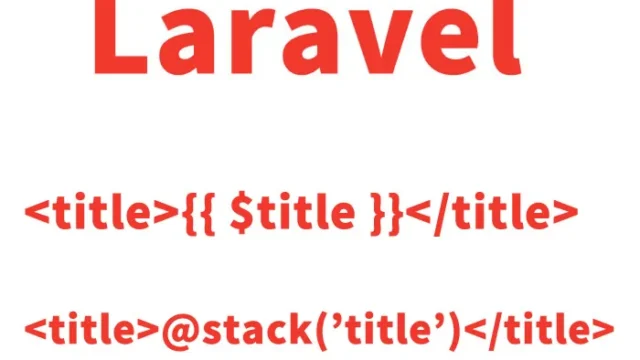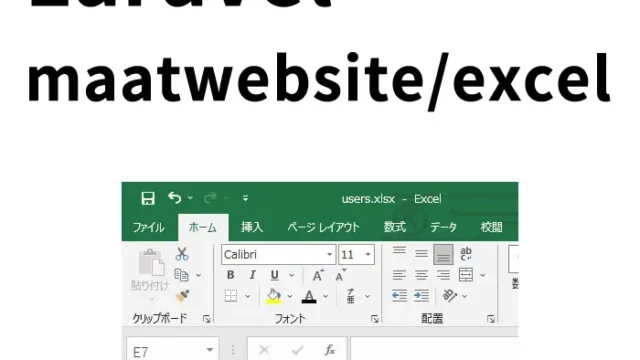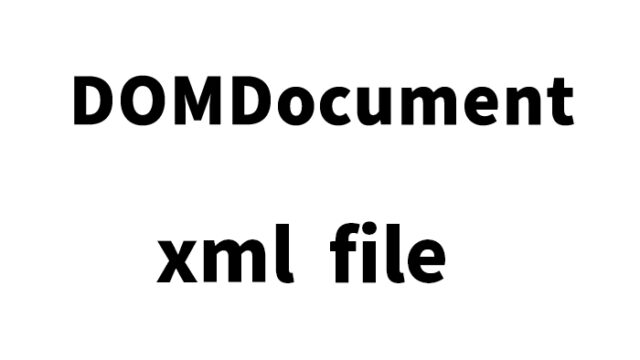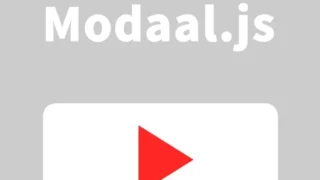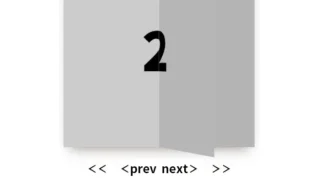Optimized Web Page Design: A Detailed Guide to Effectively Appending and Managing JavaScript and CSS Files for Individual Pages in Laravel Blade
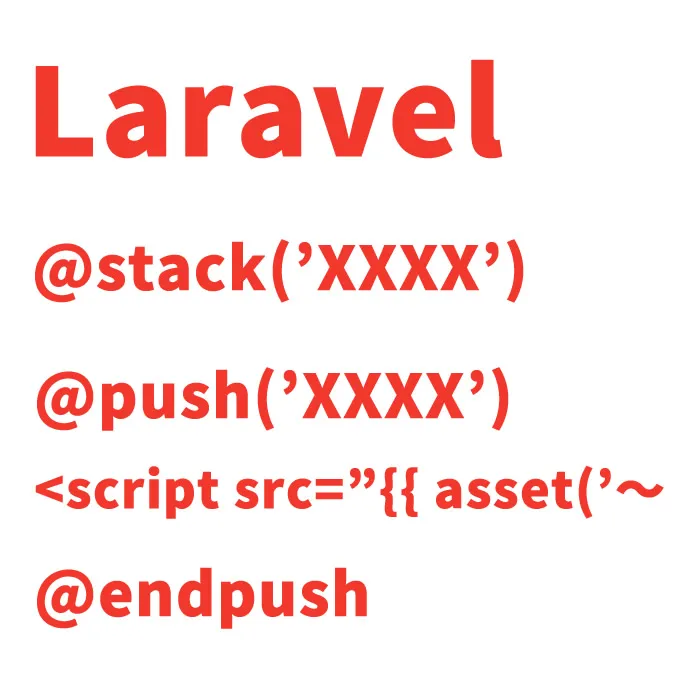
In this article, we will explain how to apply custom JavaScript and CSS files to specific pages in Laravel’s view management.
Laravel is a powerful and accessible web application framework written in PHP that allows developers to perform common web development tasks more easily and efficiently.
What is the Blade Template Engine?
Blade is a lightweight yet powerful template engine included with Laravel. It strongly supports template inheritance and sections.
Blade views can also contain PHP code directly, allowing you to pass data to the view and display it.
Basics of Blade Files
Blade templates have the extension .blade.php.
They are generally stored in the resources/views directory and accessed by loading the view.
There is also a base Blade file (containing headers, footers, etc. common to all pages), which you can extend to add page-specific content.
Creating a Blade File Shared Across All Pages
First, create a Blade file that includes headers and footers shared by all pages.
For example, you can define a basic HTML structure like the one below as layouts/app.blade.php.
<!-- layouts/app.blade.php -->
<!doctype html>
<html lang="ja">
<head>
...
@stack('scripts')
...
@stack('styles')
</head>
<body>
...
@yield('content')
...
</body>
</html>
The @stack(‘scripts’) and @stack(‘styles’) directives allow child views to stack and add scripts or styles into these sections.
Also, @yield(‘content’) defines the area where each page’s unique content will be displayed.
How to Apply Custom JS/CSS on Individual Pages
To apply specific JS or CSS to an individual page (such as the top page), use the @push directive.
This allows you to add content to the scripts and styles stacks, which will then be output in the parent template.
<!-- top.blade.php -->
@extends('layouts.app')
@push('scripts')
<script src="{{ asset('js/top.js') }}" defer></script>
@endpush
@push('styles')
<link href="{{ asset('css/top.css') }}" rel="stylesheet">
@endpush
@section('content')
...
@endsection
By using @extends(‘layouts.app’), the layouts/app.blade.php file created earlier is used as the parent template, and content is added (pushed) to the @stack(‘scripts’) and @stack(‘styles’) sections from the child template.
The part enclosed within @section(‘content’) is inserted into the @yield(‘content’) area of the parent template.
Summary
In this article, we explained how to apply custom JS and CSS to each page in Laravel using the Blade template engine.
By using this method, you can shorten web page load times and improve usability and SEO.
As a developer, minimizing page load time and providing users with a comfortable browsing experience is extremely important, and we hope this knowledge will be helpful in your web development projects.
※Please use this content at your own risk.