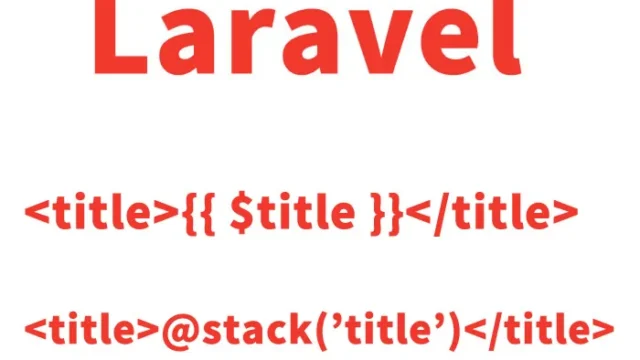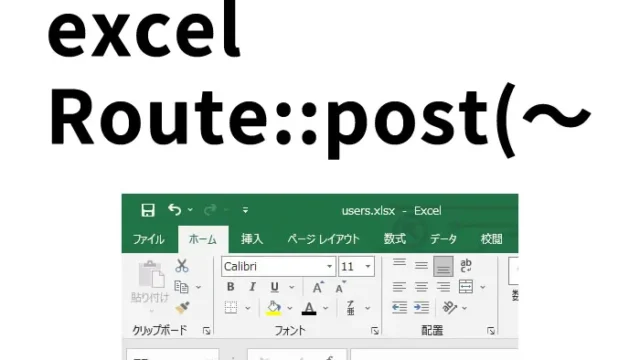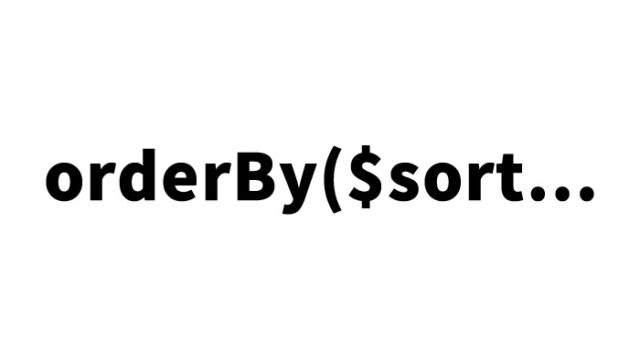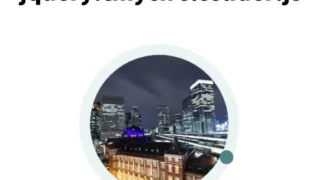Laravel: Installing maatwebsite/excel and Exporting Excel Files
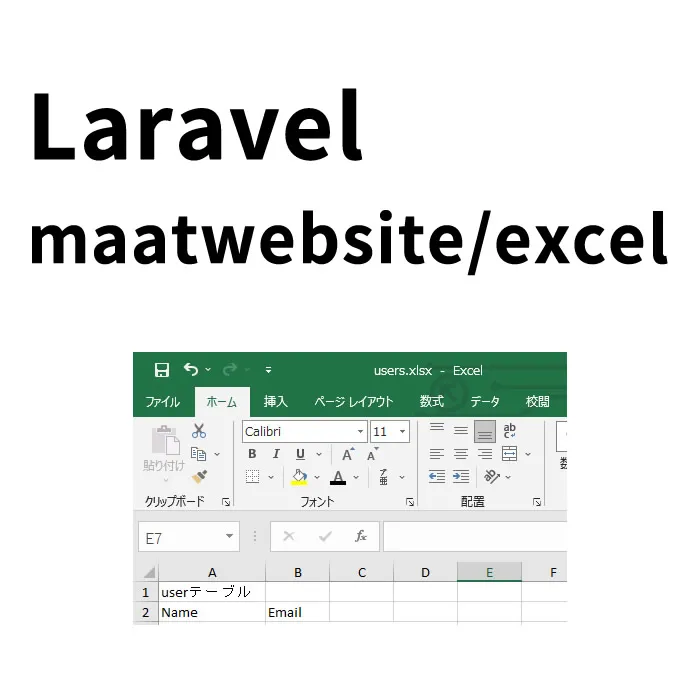
This time, I will show you how to install maatwebsite/excel in Laravel and export Excel files.
- Installation Environment for maatwebsite/excel
- Installing maatwebsite/excel
- Register the Service Provider and Facade in the Config File (/config/app.php)
- Prepare the users Table for Excel Export
- Create a Class to Output All Contents of the users Table to the View
- View for Excel File Output (/exports/users.blade.php)
- Controller to Output the Excel File (users.xlsx)
- Excel Output URL (/routes/web.php)
- Excel Output Result
Installation Environment for maatwebsite/excel
The Laravel version is 6.18.39, installed on Sakura Rental Server (Standard Plan).
Installing maatwebsite/excel
Run the maatwebsite/excel installation command (Sakura Rental Server)
Move (cd) to the directory where Laravel is running and execute the following command. You need to specify the location of composer.phar.
php /home/{server_contract_username}/www/{laravel_running_directory}/composer.phar require maatwebsite/excel
Run the maatwebsite/excel installation command (Environment where the composer command can be executed)
Other reference sites mentioned that the following command would work, but in my Sakura Rental Server environment, it returned “composer command not found,” so I executed the above command.
composer require maatwebsite/excel
If an error occurs when running the maatwebsite/excel installation command
When I ran the maatwebsite/excel installation command on Laravel 6.18.39,
~
Problem1
~
Problem2
~
Problem3
~
these errors were displayed.
Although I didn’t save the exact output, I believe it was something like “installation not possible with the framework version specified in composer.json” when trying to install maatwebsite/excel.
So, before installing maatwebsite/excel, I executed the following Laravel update command.
php /home/{server_contract_username}/www/{laravel_running_directory}/composer.phar update
After that, running the “Run the maatwebsite/excel installation command (Sakura Rental Server)” allowed me to install maatwebsite/excel.
Register the Service Provider and Facade in the Config File (/config/app.php)
In the providers section of the /config/app.php file, add the following:
'providers' => [
~
Maatwebsite\Excel\ExcelServiceProvider::class,
],
In the aliases section of the /config/app.php file, add the following:
'aliases' => [
~
'Excel' => Maatwebsite\Excel\Facades\Excel::class,
],
Move (cd) to the directory where Laravel is running and execute the following artisan command:
php artisan vendor:publish --provider="Maatwebsite\Excel\ExcelServiceProvider"
Running the artisan command will generate the execl.php file in:
/config/execl.php
Prepare the users Table for Excel Export
The following users table was prepared:
users table
| Name | Description |
|---|---|
| id | Primary Key |
| name | User Name |
| Email Address |
Create a Class to Output All Contents of the users Table to the View
Create the following class (/app/Exports/UsersExport.php file) to output all contents of the users table to the view (exports/users.blade.php):
<?php
namespace App\Exports;
use Maatwebsite\Excel\Concerns\FromView;
use Illuminate\Contracts\View\View;
use App\User;
class UsersExport implements FromView
{
public function view(): View
{
return view('exports.users', [
'users' => User::all()
]);
}
}
?>
View for Excel File Output (/exports/users.blade.php)
The view (/resources/views/exports/users.blade.php) for the content to output to the Excel file is as follows. It outputs “name” and “email” to the Excel file.
<p>user table</p>
<table>
<thead>
<tr>
<th>Name</th>
<th>Email</th>
</tr>
</thead>
<tbody>
@foreach($users as $user)
<tr>
<td>{{ $user->name }}</td>
<td>{{ $user->email }}</td>
</tr>
@endforeach
</tbody>
</table>
Controller to Output the Excel File (users.xlsx)
The Controller (/app/Http/Controllers/UsersController.php file) to output the users table contents to an Excel file (users.xlsx) is as follows:
<?php
namespace App\Http\Controllers;
use App\Exports\UsersExport;
use Maatwebsite\Excel\Facades\Excel;
class UsersController extends Controller
{
public function export(){
return Excel::download(new UsersExport, 'users.xlsx');
}
}
?>
Excel Output URL (/routes/web.php)
Add the Excel (users.xlsx) output URL to /routes/web.php:
<?php
Route::get('/usersexport', 'UsersController@export');
?>
Excel Output Result
Accessing the following URL will download the Excel file “users.xlsx”:
https:// ~ /usersexport
The output image of “users.xlsx” is as follows:
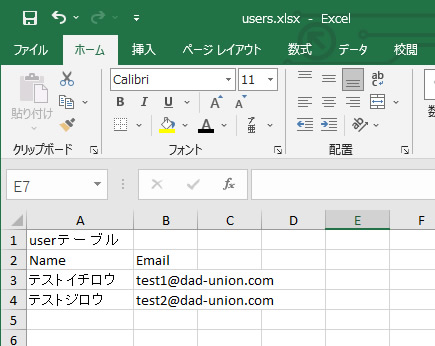
*If you reuse this, please do so at your own risk.