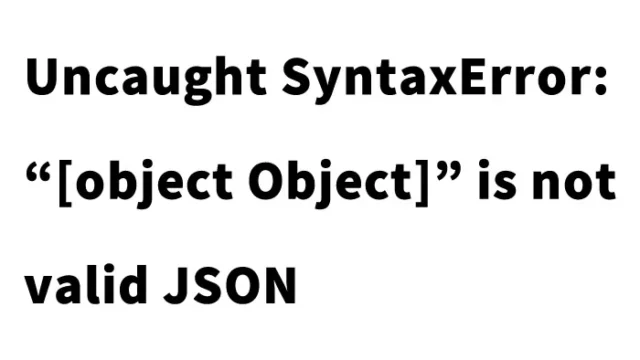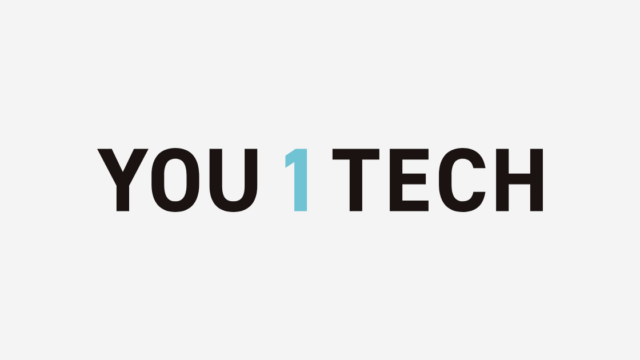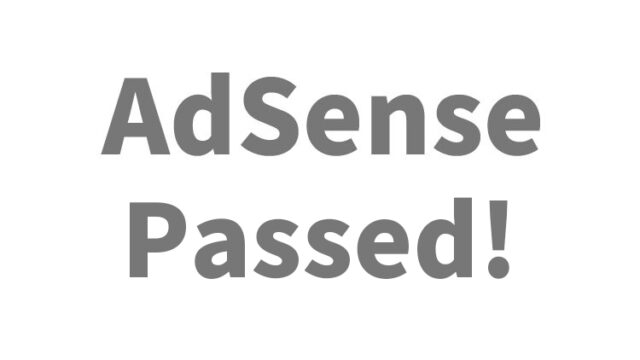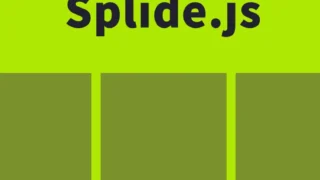From Sakura Rental Server Email Address to Gmail: How to Fix Email Sending Errors
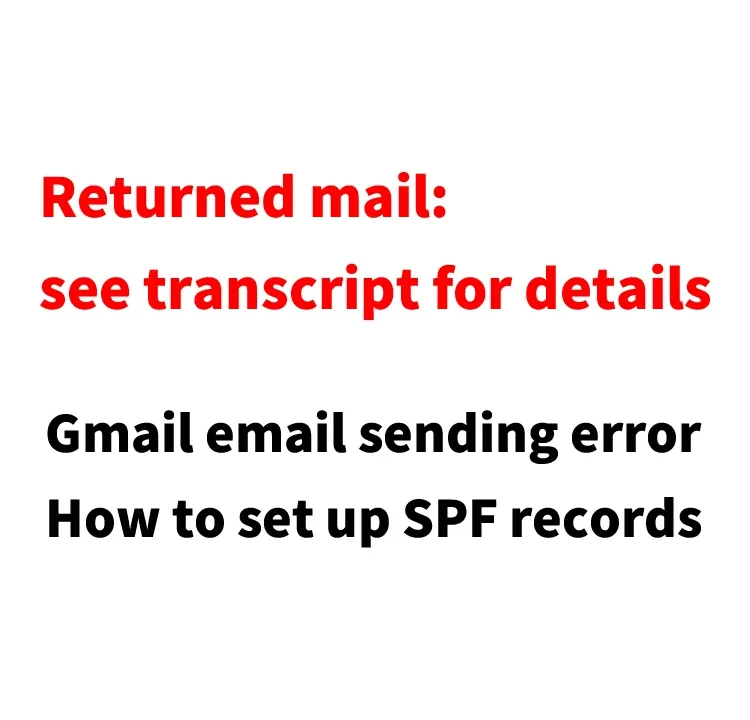
I obtained a custom domain through MuuMuu Domain, set the DNS to Sakura Rental Server, created an email address with the custom domain on the Sakura Rental Server, and when I tried to send an email from that address to Gmail, it bounced back with an error. Here, I’ll explain how to fix it.
Gmail Error Message (Returned mail: see transcript for details)
The subject of the error email was “Returned mail: see transcript for details” and the content was as follows:
----- The following addresses had permanent fatal errors -----
<Destination Gmail Address>
(reason: 550-5.7.26 This message does not pass authentication checks (SPF and DKIM both)
----- Transcript of session follows -----
... while talking to gmail-smtp-in.l.google.com.:
>>> DATA
<<< 550-5.7.26 This message does not pass authentication checks (SPF and DKIM both
<<< 550-5.7.26 do not pass). SPF check for [Email address created on Sakura Rental Server] does not pass with ip:
<<< 550-5.7.26 [IP Address].To best protect our users from spam, the message has
<<< 550-5.7.26 been blocked. Please visit
<<< 550-5.7.26 https://support.google.com/mail/answer/81126#authentication for more
~
Looking at the content and running it through Google Translate, my interpretation was basically: “Gmail says the authentication check failed, so please properly set the ‘SPF record’.”
Investigating the Cause of the Gmail Sending Error
I searched on Google using the error message and found some relevant information, including the following:
For Customers Experiencing Email Sending Errors to Gmail
It seems that Gmail requires setting an SPF record in the name server for email addresses that could be spoofed.
For detailed information, please check the above page.
Since it was necessary to set an SPF record in the DNS records, if using another company’s name server (such as MuuMuu DNS), you needed to configure it as described below with reference to the page.
(DNS Setting Example)
Domain TXT "v=spf1 a:www***.sakura.ne.jp mx ~all"
* Replace the “***” with the host name of the Sakura Rental Server you contracted.
How to Fix: Setting SPF Record in MuuMuu Domain’s MuuMuu DNS
Log in to the MuuMuu Domain control panel, go to the left menu “Domain Management” → “MuuMuu DNS” → click the “Change” button for the domain used with the email address.
On the “Custom Settings Setup Information Change” screen of “MuuMuu DNS”, input under “Setting 2” (highlighted in red).
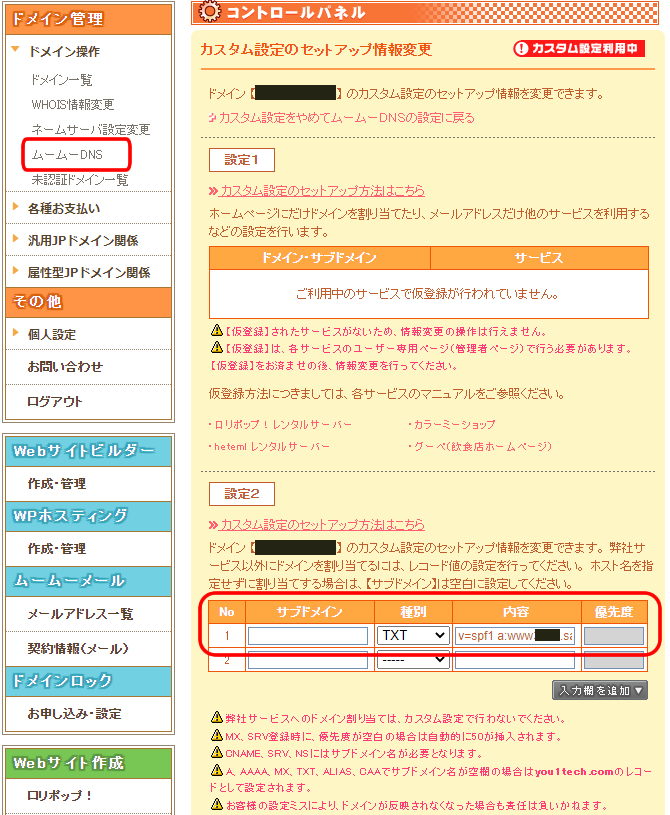
1. Leave “Subdomain” blank.
2. Select “TXT” for “Type”.
3. Enter the following under “Content”:
v=spf1 a:www***.sakura.ne.jp mx ~all
* Replace the “***” with the host name of the Sakura Rental Server you contracted.
4. Finally, click the “Change Setup Information” button.
* If you use this as reference, please do so at your own risk.