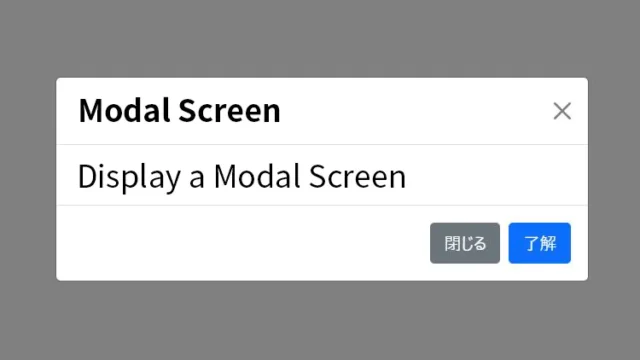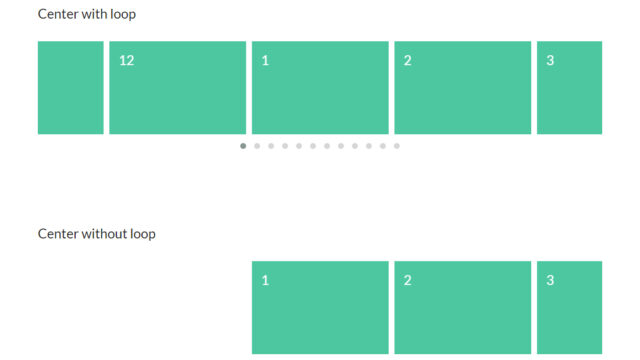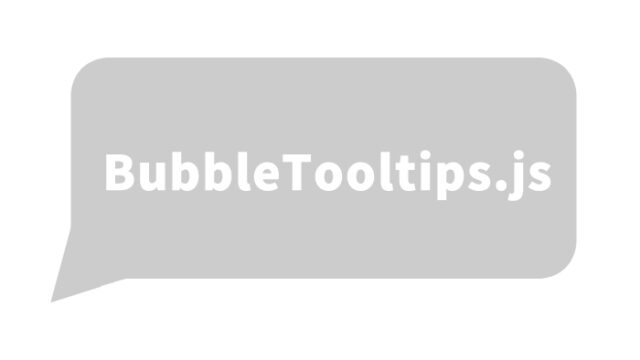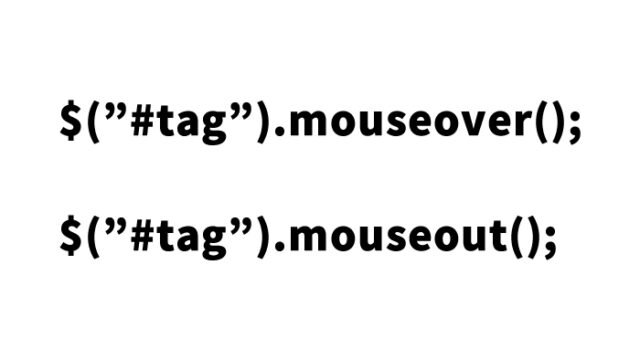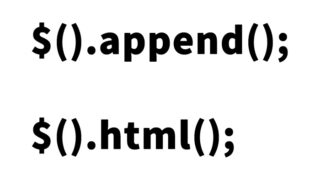Implementing Infinite Scroll with CSS3 Animation: infinite slide v2 [jQuery Plugin]
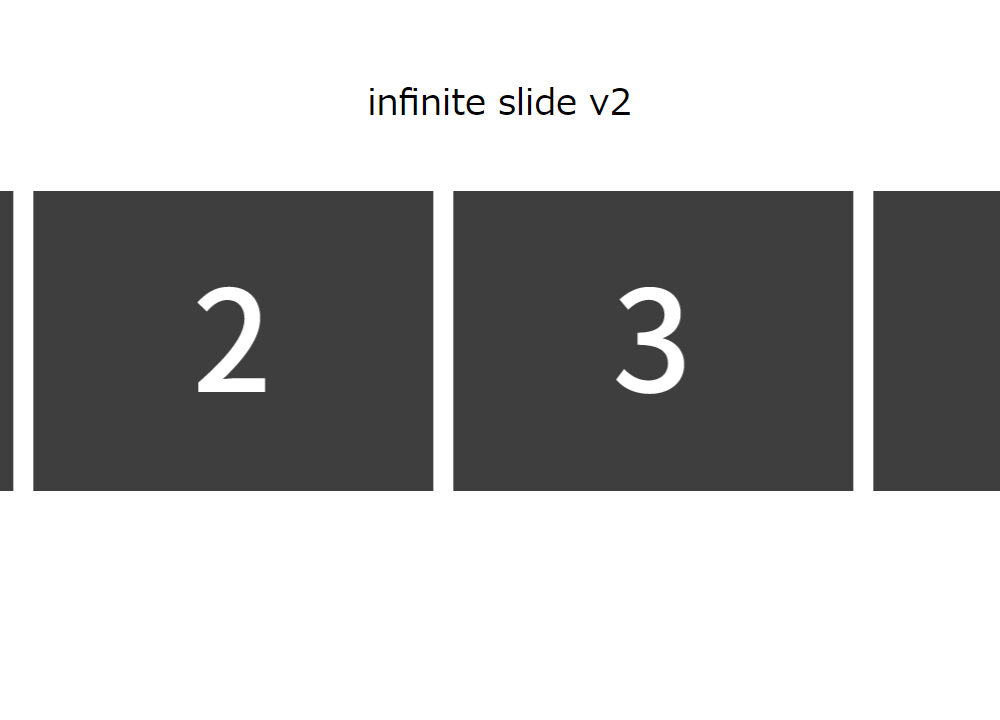
In this article, we will explain how to implement an infinite scroll slide using CSS3 Animation and the jQuery plugin “infinite slide v2”.
This infinite scroll supports multiple scrolling types, such as horizontal and vertical scrolling, allowing visually appealing content to be displayed endlessly. It is particularly effective for enhancing user engagement on websites and blogs, making it ideal for product galleries, image slides, and other continuously displayed content. Let’s take a detailed look at how to use and implement this plugin.
CSS Code for Implementing Infinite Scroll with CSS3 Animation
To implement infinite scroll, first, load the reset CSS (reset.min.css) and style CSS (style.css) to organize the styles. Then, define the CSS code specifying the necessary class .slide_margin for the scrolling slide area. Basic styling required for scrolling slides is as follows, but you can modify it according to your layout:
<link rel="stylesheet" href="https://cdnjs.cloudflare.com/ajax/libs/meyer-reset/2.0/reset.min.css" />
<link rel="stylesheet" href="style.css" />
<style type="text/css">
h1{
text-align: center;
font-size: 24px;
padding: 60px 0;
}
.slide_margin {
display: none;
}
.slide_margin li {
margin-right: 20px;
}
</style>
The .slide_margin class uses display: flex to align slide items horizontally. This setting naturally creates a horizontal scrolling visual. Additionally, you can freely adjust the spacing between slide items by modifying the margin-right of each element as needed.
JavaScript Code for infinite slide v2
Next, prepare the JavaScript required to activate this plugin. Load jquery-3.6.0.min.js and infiniteslidev2.js.
Since infinite slide v2 operates with the jQuery library, it is essential to include both jQuery (version 3.6.0) and infiniteslidev2.js. The basic usage of the plugin follows the format $('.class-name').infiniteslide({options}) to enable infinite scrolling.
<script src="jquery-3.6.0.min.js"></script>
<script src="infiniteslidev2.js"></script>
<script type="text/javascript">
$(function () {
$('.slide_margin').infiniteslide();
});
</script>
In this example, the direction property specifies the scroll direction, while speed adjusts the slide speed. For more options, refer to the official documentation of infinite slide v2.
HTML Code for Implementing Infinite Scroll with CSS3 Animation
To display the infinite scroll slide, use list items (<li>) containing image elements (<img>). Below, we prepared six images (img1.jpg to img6.jpg) within the scrolling slide area (class="slide_margin").
In this example, six images are placed as list elements for sliding. By adjusting the slide direction and spacing, infinite scrolling can be implemented not only horizontally but also vertically.
<h1>This is a demo of the jQuery plugin infinite slide v2 implementing infinite scroll with CSS3 Animation.<br>Margins are applied between elements.</h1>
<div class="module" style="border: none;">
<ul class="slide_margin">
<li><img src="img/img1.jpg" alt="" /></li>
<li><img src="img/img2.jpg" alt="" /></li>
<li><img src="img/img3.jpg" alt="" /></li>
<li><img src="img/img4.jpg" alt="" /></li>
<li><img src="img/img5.jpg" alt="" /></li>
<li><img src="img/img6.jpg" alt="" /></li>
</ul>
</div>
Demo Page for the jQuery Plugin infinite slide v2 Implementing Infinite Scroll with CSS3 Animation
The demo page using infinite slide v2 effectively achieves infinite scrolling with the code provided above. The endless flow of slide elements creates a visually dynamic effect. Check out the actual demo via the link below:
Demo Page for jQuery Plugin infinite slide v2 Implementing Infinite Scroll with CSS3 Animation
Source: infinite slide v2
For more details on the infinite scroll slide plugin, visit the official sample page. This plugin is easy to configure even for beginners and offers numerous customization options, making it highly flexible.
Conclusion
In this article, we explained how to implement an infinite scroll slide using CSS3 and JavaScript (infinite slide v2).
※ Use this at your own risk.
Do not reuse the Google Analytics tag from the demo page’s <head> section.