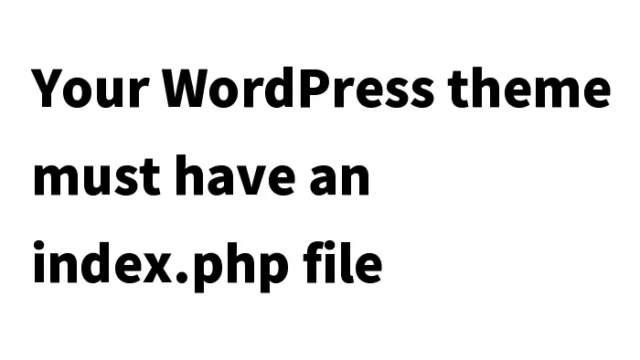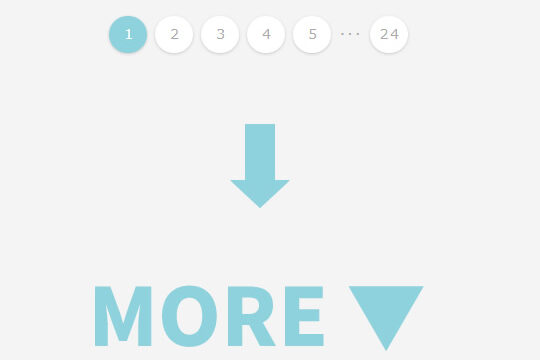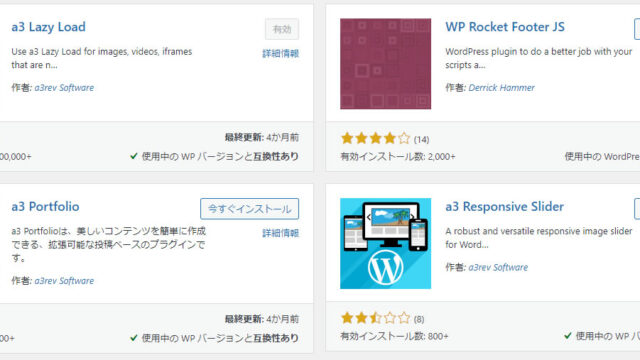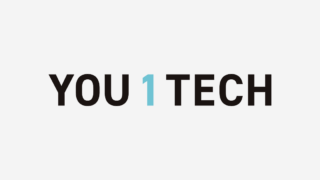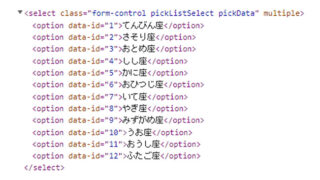[For Beginners] Easily Redirect WordPress 404 Error Page to the Homepage! Copy & Paste Method
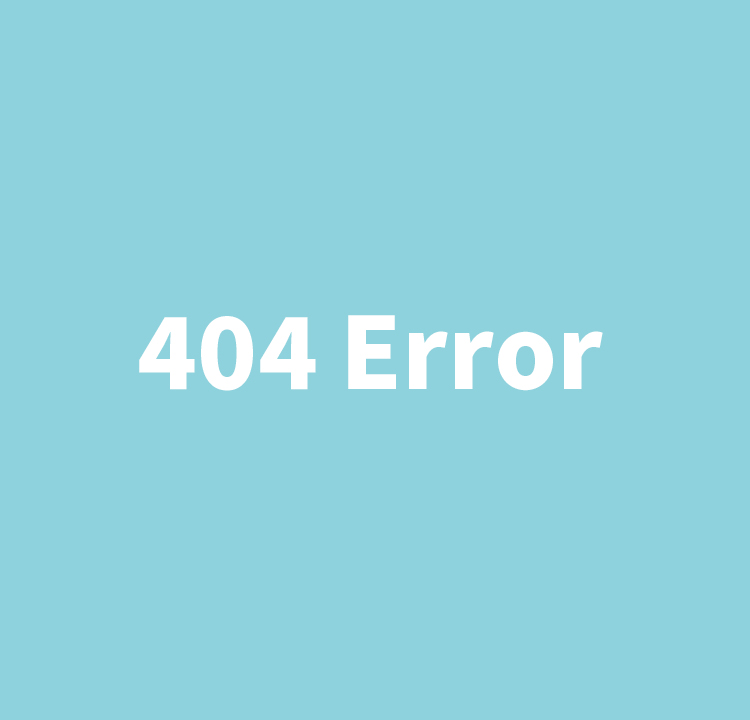
When using WordPress, you may sometimes encounter a “404 error page” when trying to access a page that doesn’t exist. In this article, we will introduce an easy technique to effectively handle 404 error pages, especially for beginner engineers.
How to Redirect a 404 Error Page to the Homepage
Normally, when accessing a non-existent page in WordPress, a 404 error page is displayed. However, there is a way to automatically redirect this page to the site’s homepage. Follow the steps below to implement this.
Edit the 404.php File
First, open the 404.php file in your theme. Then, copy and paste the following code:
<?php
header("HTTP/1.1 301 Moved Permanently");
header("Location: /");
exit;
?>
This code performs a 301 redirect to the site’s homepage (“/”). If you want to redirect to a different page, simply change the "Location: /" part to the desired page URL.
Points to Note
- Make sure not to enter the wrong redirect URL. If incorrect, users may be redirected to unintended pages.
- You can also customize the 404 error page easily by using WordPress plugins.
301 Redirect and SEO
A 301 redirect plays a very important role in SEO (Search Engine Optimization). It allows the value of an old page to be transferred to a new one. There is also a 302 redirect, but 301 redirects are reflected faster and are considered to be more effective for SEO.
Caution When Redirecting
- Incorrect redirect URLs may negatively affect your site’s SEO performance.
- Redirecting to unrelated pages can lower your SEO score. Be especially careful when migrating your site.
Conclusion
Properly handling 404 error pages in WordPress is very important for site management. For beginner engineers in particular, small techniques like these can greatly improve the quality of a site. Try the method above and aim for more effective site operation.
* Please use at your own risk if reusing the content.