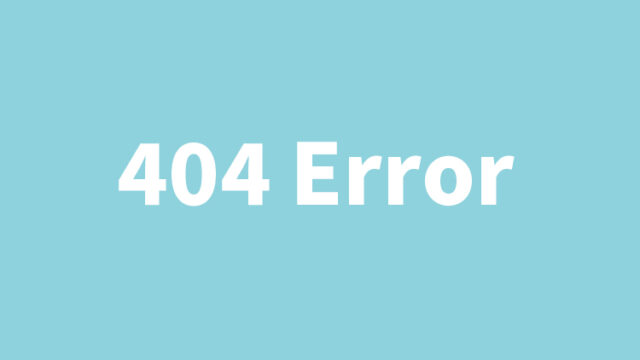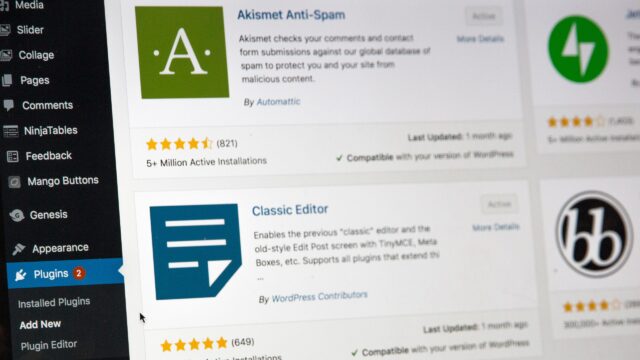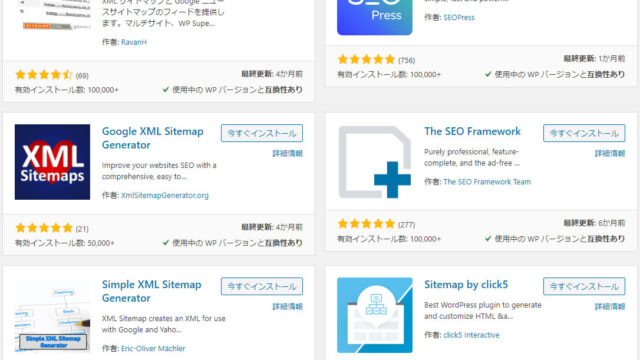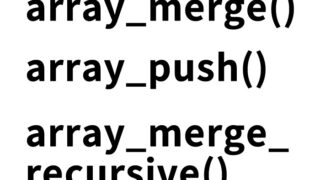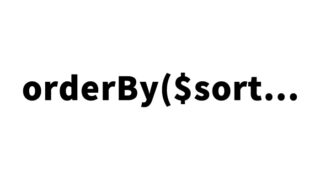WordPress Update Failed! Easy Fix for Maintenance Mode 【Briefly unavailable for scheduled maintenance】
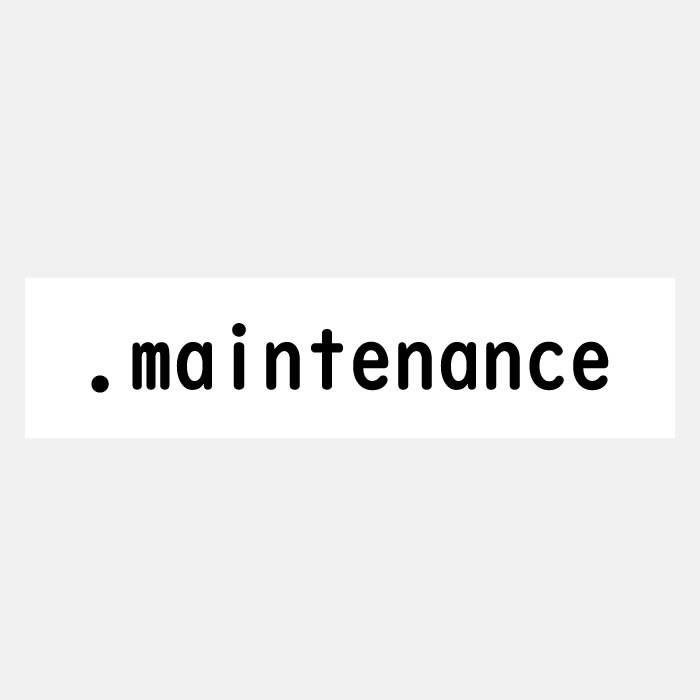
WordPress is a content management system used worldwide. While it’s a convenient tool for managing blogs and websites, unexpected issues can occur during updates. Especially for beginner engineers, encountering such problems can be confusing. In this article, we explain common issues that arise during WordPress updates and how to resolve them.
Common Issues During WordPress Updates
In the WordPress admin panel, you may see a message like “WordPress XX is available! Please update now.”
After attempting the update and waiting, sometimes the update does not complete, and the following message appears on the site:
Briefly unavailable for scheduled maintenance.
(Temporarily unavailable due to scheduled maintenance.)
This message indicates maintenance mode, which is displayed on the site when WordPress is performing an update.
Occasionally, a WordPress update may fail to complete, leaving the site stuck in maintenance mode, making it inaccessible — even the admin panel becomes unreachable. Here, we explain how to recover your site when the message “Briefly unavailable for scheduled maintenance.” remains visible.
What is Maintenance Mode?
This state is referred to as maintenance mode. While WordPress is updating, it temporarily disables site access, displaying the above message to visitors. However, sometimes the update does not complete, leaving maintenance mode active and the site inaccessible.
When you try to access the site during a WordPress update, the following message screen is displayed:
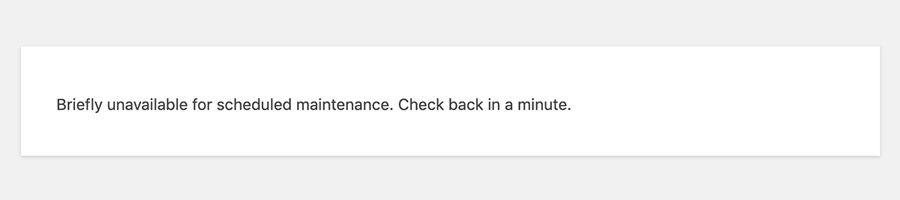
The message “Briefly unavailable for scheduled maintenance.” means “Temporarily unavailable due to scheduled maintenance.”
How to Recover from Maintenance Mode
If the site is stuck in maintenance mode, a file named “.maintenance” will have been created in the root directory where WordPress is installed.
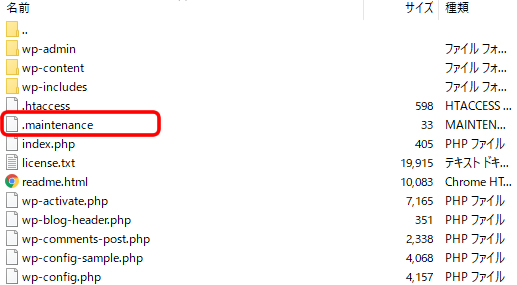
By deleting this “.maintenance” file (highlighted in red), you can restore your site.
※ However, be careful not to accidentally delete other important files when removing it.
For reference, the contents of the “.maintenance” file looked like this:
<?php $upgrading = XXXXXXXXXX; ?>
(“XXXXXXXXXX” is a random number)
It’s easy to panic when a WordPress update fails and your site keeps showing the strange message “Briefly unavailable for scheduled maintenance.”
Take a moment to stay calm — the solution is simple once you check. Don’t worsen the problem by rushing.
Important Notes
WordPress updates may seem simple, but if an issue occurs, stay calm and follow the steps carefully. Incorrect actions can make the situation worse.
Conclusion
Managing WordPress can be done even by beginners if the basics are understood. This article aims to help you handle issues calmly when they arise while using WordPress.
※ Please use this information at your own risk.