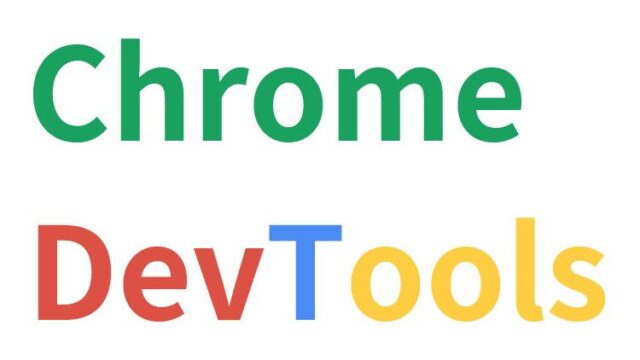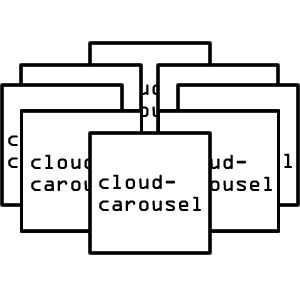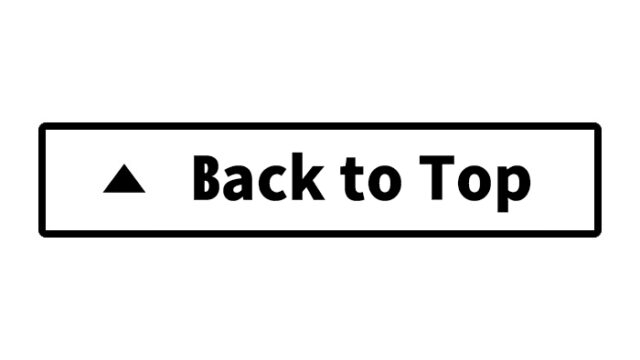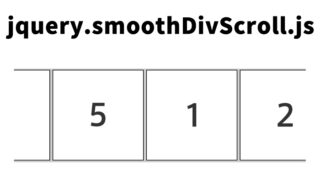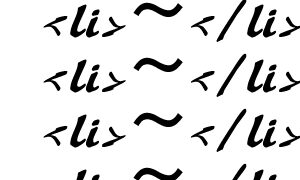Complete Guide: Utilizing jQuery’s delay() for Effective Thumbnail Fade-In Display – Steps and Coding Examples
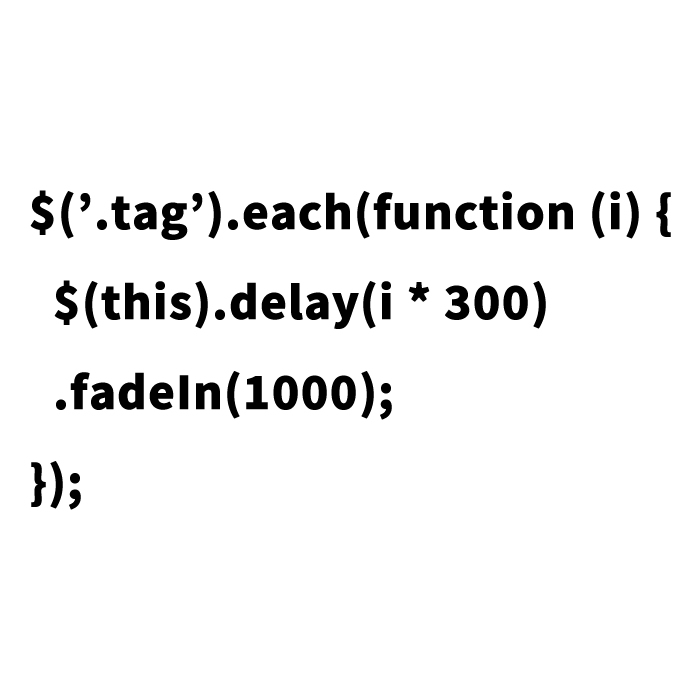
Learn how to beautifully fade in thumbnails with jQuery! Enhance user engagement with this web design technique.
The method of displaying thumbnails in web design greatly influences user engagement. Each visual effect can capture users’ attention and contribute to site dwell time and conversions. In this guide, we’ll explain how to elegantly fade in thumbnails sequentially using jQuery’s .delay() and .each() methods.
What is jQuery? Simple Introduction and Setup
jQuery is a lightweight and feature-rich JavaScript library that makes it easy to implement animation effects on web pages. The .delay() method, in particular, allows you to delay the execution of certain actions (like a fade-in) by a specified amount of time.
<script type="text/javascript" src="https://ajax.googleapis.com/ajax/libs/jquery/1.6.2/jquery.min.js"></script>
Insert the above code within the head tag of your HTML file to prepare for loading jQuery. This enables you to implement various effects on your web page using jQuery.
Sequential Thumbnail Fade-In: JavaScript Code Explanation
<script type="text/javascript">
function chng() {
$('.clBox').each(function (i) {
$(this).delay(i * 300).fadeIn(1000);
});
}
</script>
This code fades in thumbnails (elements with the .clBox class) sequentially at 300ms intervals, each taking 1000ms to fully fade in. The i variable represents the index number, and the .each() method applies the action to each thumbnail in sequence.
CSS Code to Initially Hide Thumbnails and Verify Functionality
Use the following CSS code to hide thumbnails initially:
<style type="text/css">
.clBox{
display:none;
}
</style>
Here’s the corresponding HTML code. When the user clicks the link, the chng() function executes, and the thumbnails fade in:
<h1>How to Sequentially Fade In Thumbnails Using jQuery</h1>
<a href="javascript:chng();">Click to Start</a>
<div id="idWrap">
<div class="clBox"><img src="img1.jpg" width="50" height="50" alt=""></div>
<!-- Add more thumbnails similarly -->
</div>
This code makes the thumbnails fade in sequentially in response to user actions.
Demo Page for Sequential Thumbnail Fade-In
Demo of Sequential Thumbnail Fade-In
Considerations for Enhancing User Experience
- Improved Accessibility: Add descriptions in the alt attribute for images to help users with visual impairments or when images fail to load.
- Responsive Design: Avoid fixed thumbnail sizes to ensure compatibility across different devices.
- SEO Improvement: Use appropriate header tags and semantic HTML markup.
- Performance Optimization: Minimize the image file sizes to reduce page load times.
Conclusion
In this article, we explained the technique of sequentially fading in thumbnails using jQuery. Customize the code to suit your projects and help improve user experience.
Please note: This article is for informational purposes, and using the code is at your own risk. Do not reuse the Google Analytics tag from the demo page.